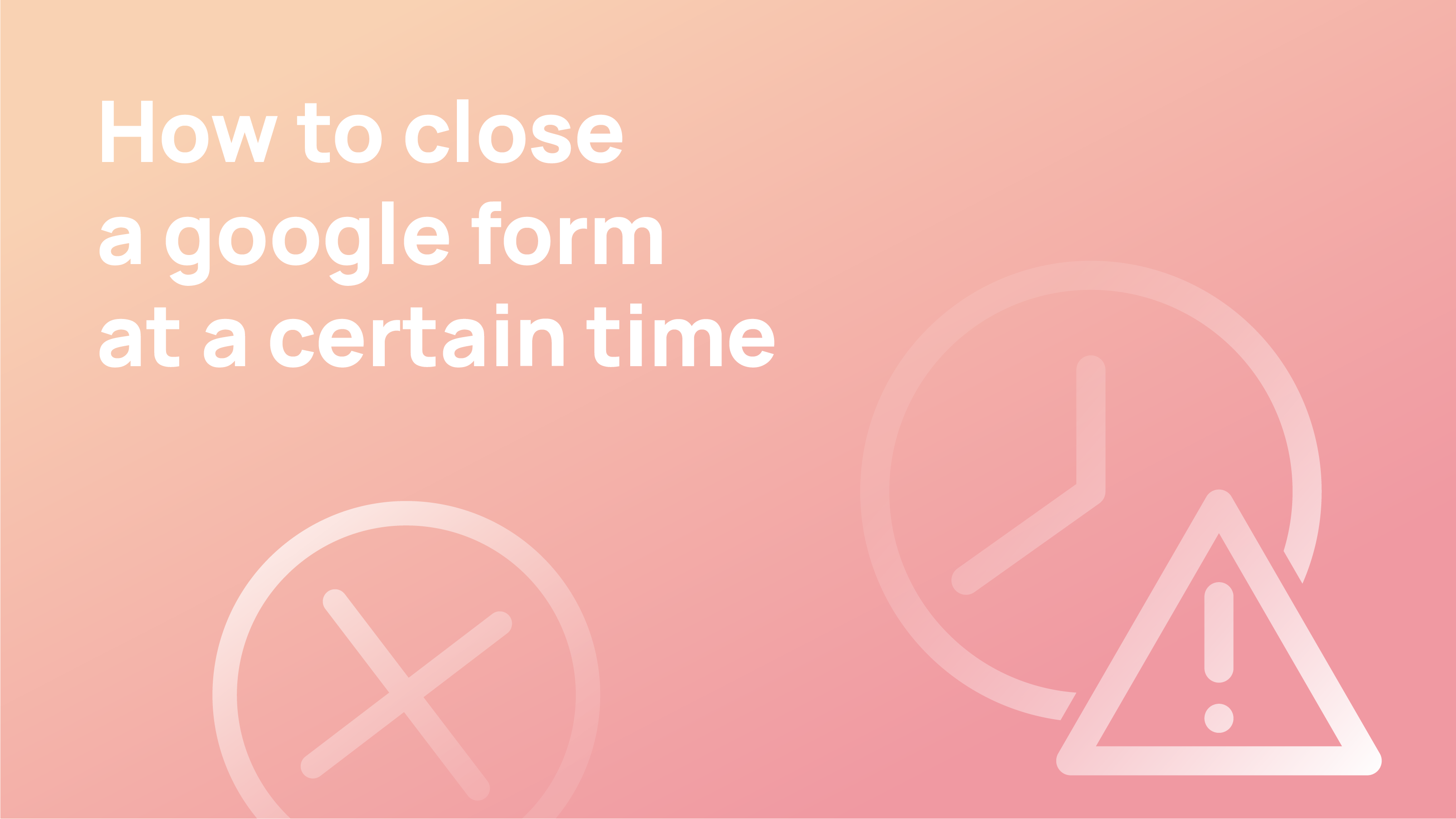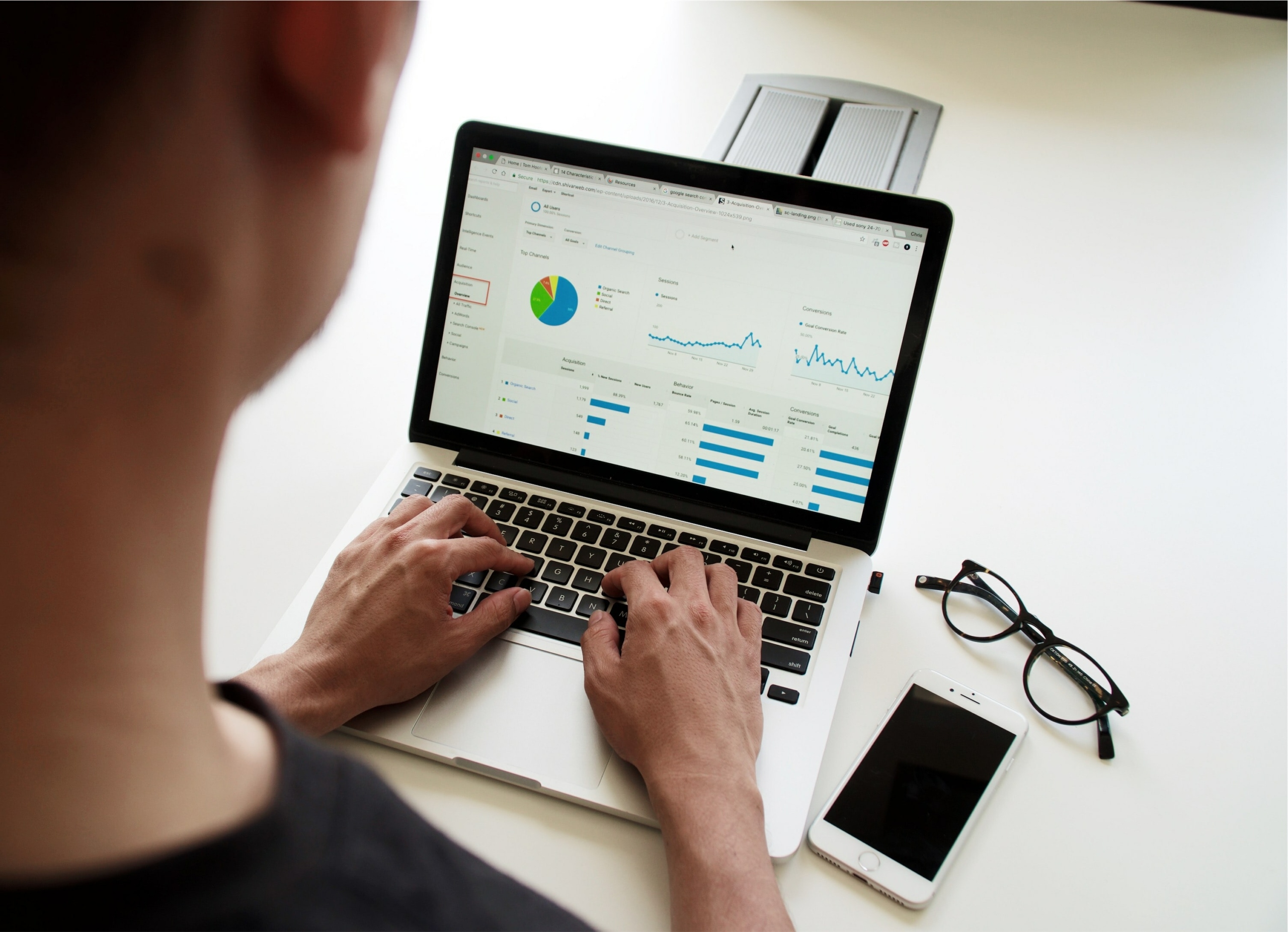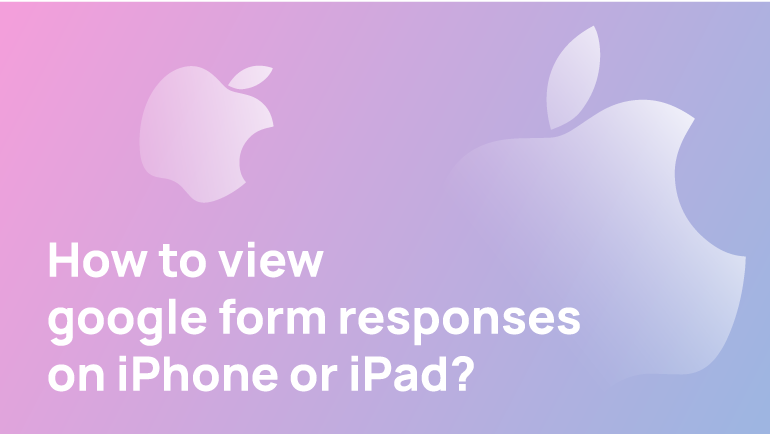Are you wondering if you can close a Google form at a particular time? With its simple-to-use features and plethora of productivity tools, Google has been one step ahead of the competition.
It’s a good idea to end a form, survey, or quiz when you’re through collecting replies. This prevents anyone else from completing or submitting the form.
Using Google Forms to gather event registrations, you may wish to select a closing date and have the form automatically close to new registrations once the event is over. The Google Forms add-on features an integrated form scheduler that enables you to automatically open and end your Google Forms according to a predefined schedule.
In this article, we will discuss the methods of closing a google form at a particular time. Let’s get started;
Why might you require Google Forms to be closed at a specific time?
If you’re using Google Forms to collect applications for an online contest or giveaway on your website, you may choose to accept a certain amount of submissions strictly on a first-come, first-served basis and then shut the form.
Also, if you’re using Google Forms to gather sign-ups for an event, you may wish to select a closure date and have the form automatically close after the event concludes.
When you’re a teacher who uses Google Forms to create quizzes for your class, you may choose to establish time limitations so that your form is only open during school hours and closed at all other times.
Automatically close Google Form submissions
You can set an exact date for when an open form should be automatically closed. This is advantageous for registration forms, surveys, and contests only valid for a limited period.
Use Form Limiter
1. Open or construct the Google Form that you’d like to close automatically.
2. In the upper right corner, click the three-dot menu button and choose to Get add-ons.
3. Navigate to the add-ons library and locate formLimiter. To install it, hover over it and click the +Free button.
4. When requested, provide the add-on permission.
5. Select Set limit from the Add-ons (puzzle piece) menu. Select a date and time from the Limit drop-down box. Enter the date and time for submissions to close in the relevant areas.
6. If necessary, customise the submission’s closed message. For instance, you may advise students replying to contact you personally if they want an extension to the submission deadline.
7. Select Email from owner after responses are complete if you wish to be alerted when the form is closed (scroll down to find this option). Enable by clicking Save.
Close a Google Form Manually
To instantly close a form, you may flip a switch. After that, you may display a personalised message to people who continue to access the form. Open your form in Google Forms and navigate to the top-right Responses tab. Disable the Accepting Responses toggle.
You’ll see an example of the default message that responders will view when they visit the form. To use your own, simply enter it in the appropriate field.
The form may then be reviewed by clicking the eye symbol in the upper right to see the message as it will appear to respond. After closing a form manually, you may reopen it at any moment by reactivating the Accepting Responses toggle.
FAQs
Can you cap a Google Form?
Luckily, the Form Limiter Add-on allows you to limit how many people can respond to a Form, so you don’t have to worry about turning anyone away. Simply set the number of attendees you can accept, and Form Limiter will disable the form when the desired number of respondents has been met.
How do I turn off the form limiter?
To delete the form schedule and closure constraints, click the “Reset” button. To manually close your Google Form to new responses, open it, navigate the Response tab, and uncheck the “Accepting Responses” option.
Conclusion
Google Forms enables you to generate and analyse surveys directly from your mobile device or web browser. No additional software is necessary. You receive quick results as they are received. Additionally, you may quickly summarise survey data using charts and graphs.
Google Forms includes HIPAA-compliant security and privacy options. Covered entities may control folder and file access and visibility and provide individual collaborators access and editing rights.