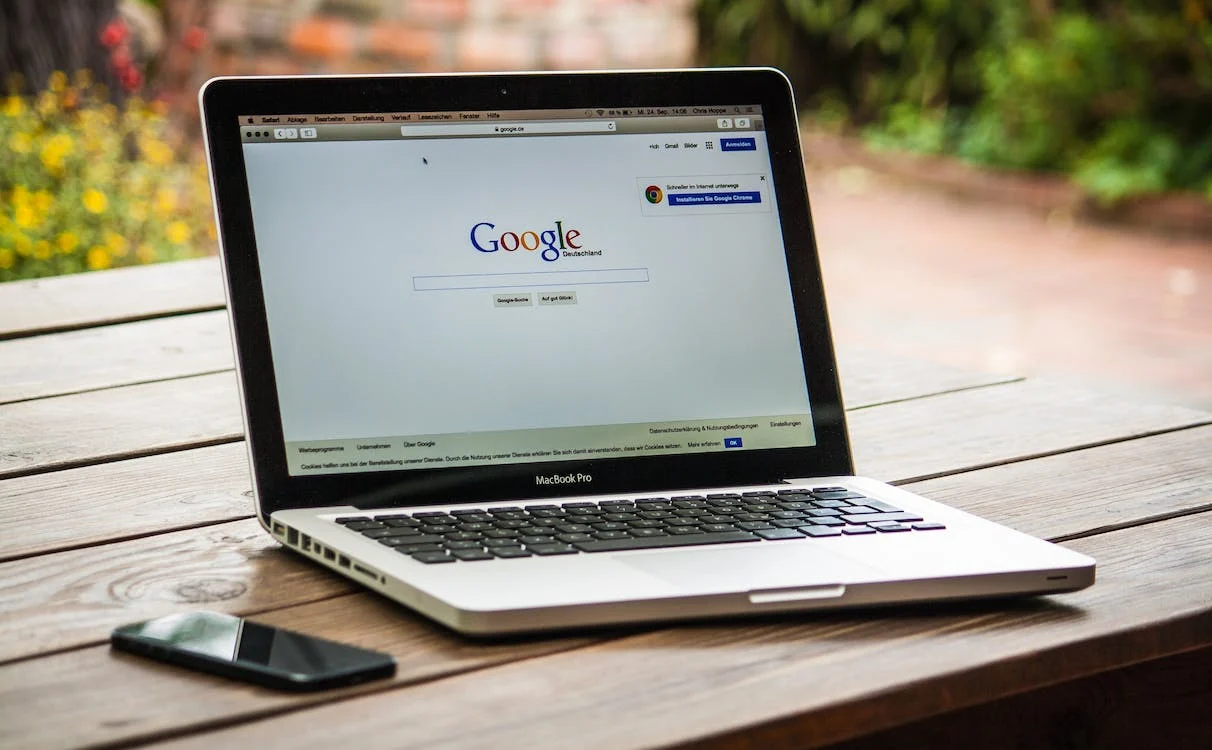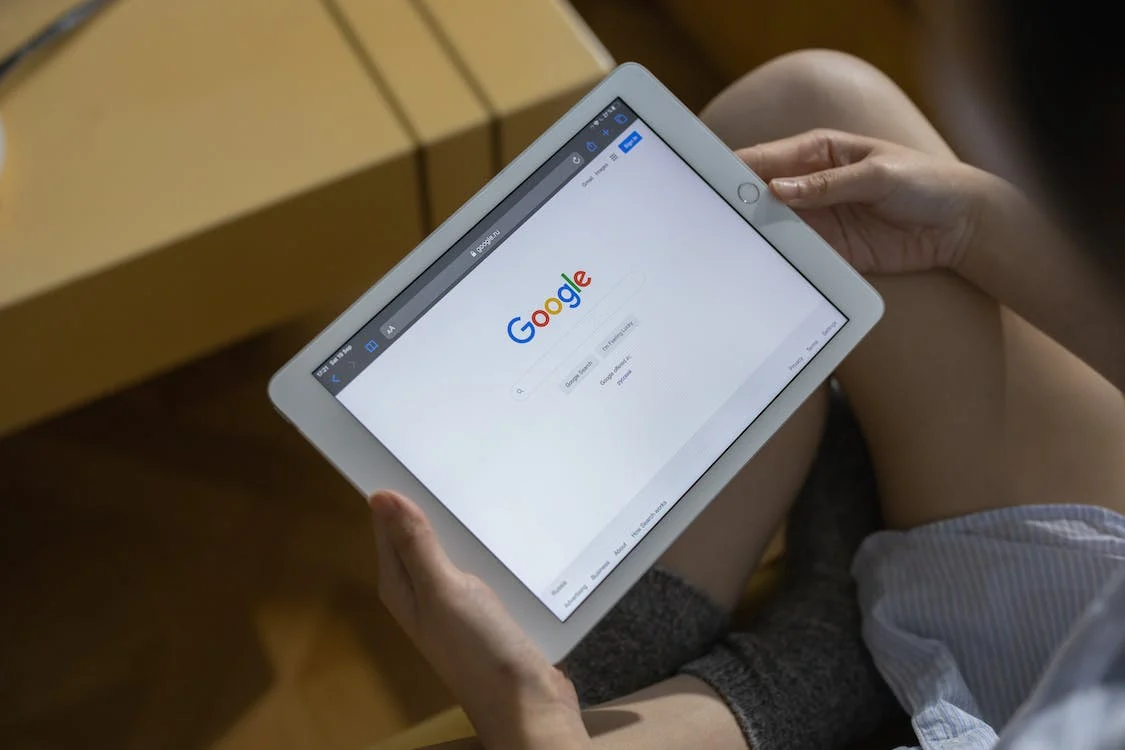Google Forms is a free online form builder that allows users to create custom forms, surveys, and questionnaires. Forms can be embedded on websites or shared via email notification, which makes them easy to use and accessible from anywhere. With Google Forms, users can collect data from a large audience simply and efficiently.
How To Embed Google Forms?
If you’re looking to embed Google Forms, there are a few different ways to go about it.
- The first option is to use the code included in the form builder. You can find this code in the “Code” tab of the form builder’s overview page. Once you’ve copied the code, you’ll need to include it where you want your form to appear on your website.
- You can also use an online form builder, like Formstack or Gravity Forms. These builders allow you to create forms in a custom domain, so you can control where they appear on your website.
- The final option is to embed Google Forms using HTML5 and JavaScript. This approach is easier than the other two, but it requires some knowledge of JavaScript and HTML5.
Benefits of Google Forms Embeds
Google Forms Embeds are beneficial for a variety of reasons.
1. Easy form response gathering
They allow users to easily gather survey form responses from a large number of people, which can be helpful for research or brainstorming. Google Forms Embeds can be used to create polls and surveys, which can help businesses gauge the opinions of their audience.
2. Boost website traffic
Google Forms embedding will help boost website traffic by allowing users to easily enter data into an embed form and have it automatically sent to the website’s contact form. This will enable website visitors to provide feedback easily or ask questions, which can generate more leads. Additionally, Google Site Forms can collect customer data regularly to improve customer relationships and automate processes.
3. Track user engagement
As part of the tool’s embed feature, Google Forms embeds will track user engagement by recording how often the form is visited, filled out, and submitted. This information can be used to improve the design and functionality of the embedded form and measure user engagement in general.
Drawbacks of Google Forms Embeds
Google Forms embeds are a great way to gather data from your users. However, there are some drawbacks to using them that should be considered.
1. Clunky design
Most users of Google Forms don’t realise how clunky the design is until they try to embed it on a website. The form’s formatting is confusing and difficult to understand, making it difficult for users to complete the blank form correctly. The layout also makes adding additional fields difficult, which can slow down the submission process. Google should consider redesigning the form to make it more user-friendly and easier to use.
2. Poor user experience
Google Forms embedding is a popular way for users to input data into online forms. However, the user experience can be poor. The form fields often do not work as expected, and some features are not available at all. This makes it difficult for users to complete the form correctly, which can lower the quality of the collected data. Google should improve the user experience on forms by making more features available, fixing broken links, and updating the design.
3. Difficult to manage
The embedded form can be difficult to find and use, making it difficult for users to submit their data. Additionally, the form’s formatting can be confusing, so users may not understand how to fill out the form correctly. As a result, Google Forms may not be as effective as other forms when collecting user data.
How to Embed Google Forms to Share Surveys
Embedding using a computer
- Open Google Forms and click “Create a new form.”
- On the “Form layout” tab, select “Embed.”
- Copy and paste the code below into the form field, replacing “<form action=” URL=”” />” with your actual form action and URL:
- Click Save changes.
- You’re done! Your Google Form should now be embedded on your website or blog!
Embedding using a mobile phone
If you’re looking to embed new Google Forms on your website or app, there are a few ways to do it. One option is to use a mobile browser extension like Formidable Forms. These extensions allow you to embed forms easily on websites and apps without worrying about coding.
Dedicated Google Forms apps are also available for Android and iOS devices. These apps give you more control over form fields design and layout and the ability to add features like surveys and global data collection.
Whatever method you choose, be sure to follow the guidelines provided by Google Chrome. They’ll help ensure that your forms look good and function properly across all devices.
Conclusion
Google Forms are a valuable tool for collecting data from your audience. They’re easy to use and can be embedded on your website or blog. When you embed a form, you can ensure that your data is easily accessible and that it’s easy for your audience to contribute. In addition, embedding forms provide an opportunity to increase engagement with your audience.
Embedding a new Google Form is easy to collect data from your audience. Forms allow you to capture information from your readers in an easily accessible and organised manner. This makes it easier for you to analyse and review the data collected. Additionally, Forms make it easy to share the results with your audience.
Was this article helpful? Let us know in the comments.
FAQs
How do I embed a Google Form without an iframe?
There are a few different methods if you’re looking to embed a Google Form without an iframe.
- One way is to use the embed code generator on Google’s website.
- You can also use a third-party plugin like Gravity Forms. Both of these methods require that you have a Gravity Forms account, but they provide easy instructions on setting them up.
- Alternatively, you can use the HTML <iframe> tag to embed the form inside an existing web page. This method is less commonly used, but it’s simpler and more reliable than plugins or generators.
Can you embed images in Google Forms?
Google Forms can embed images, but you must take some steps first. You need to add a <iframe> tag to your form so that Google can display the image. Next, you need to specify the src attribute of the <iframe> tag. Finally, you need to add a height and width attribute to the <iframe> tag and set them both to the same value.
How do I add a hyperlink in a Google form?
Adding a hyperlink in a Google form can be done in a few steps. Open the form in your browser and click on the “Form Tools” tab. Next, click on “Hyperlinks.” In the “Hyperlink Options” section, type in the URL of the webpage you want to link to and select “Always open this link in a new window.” Click on “Done.” Your hyperlink should now appear in your embedded form.