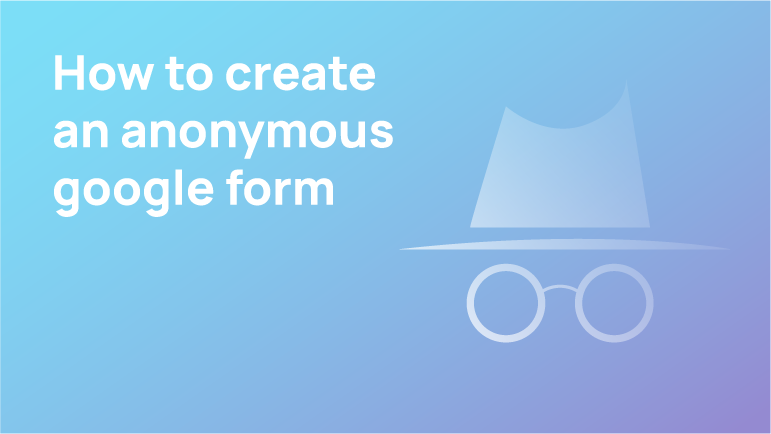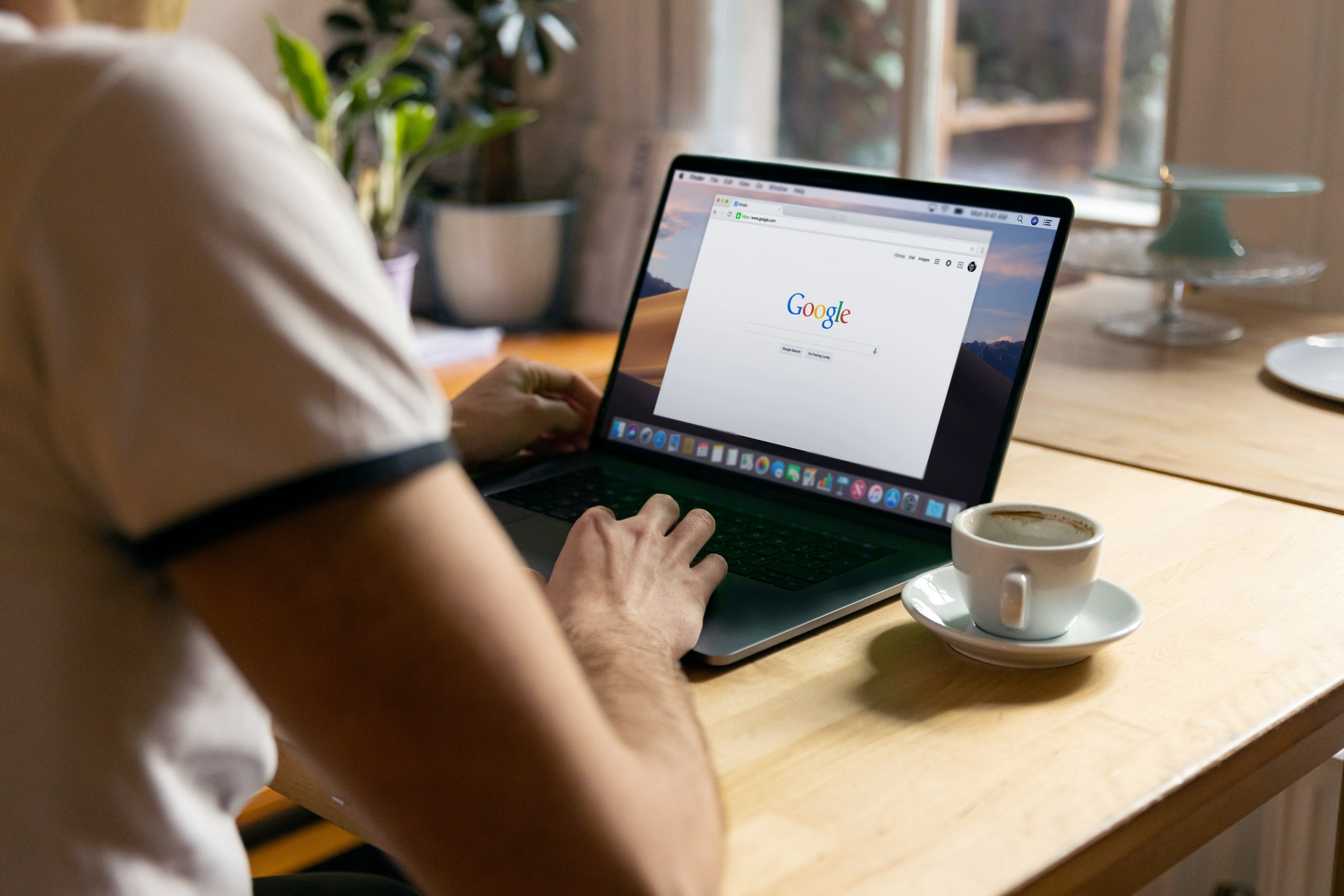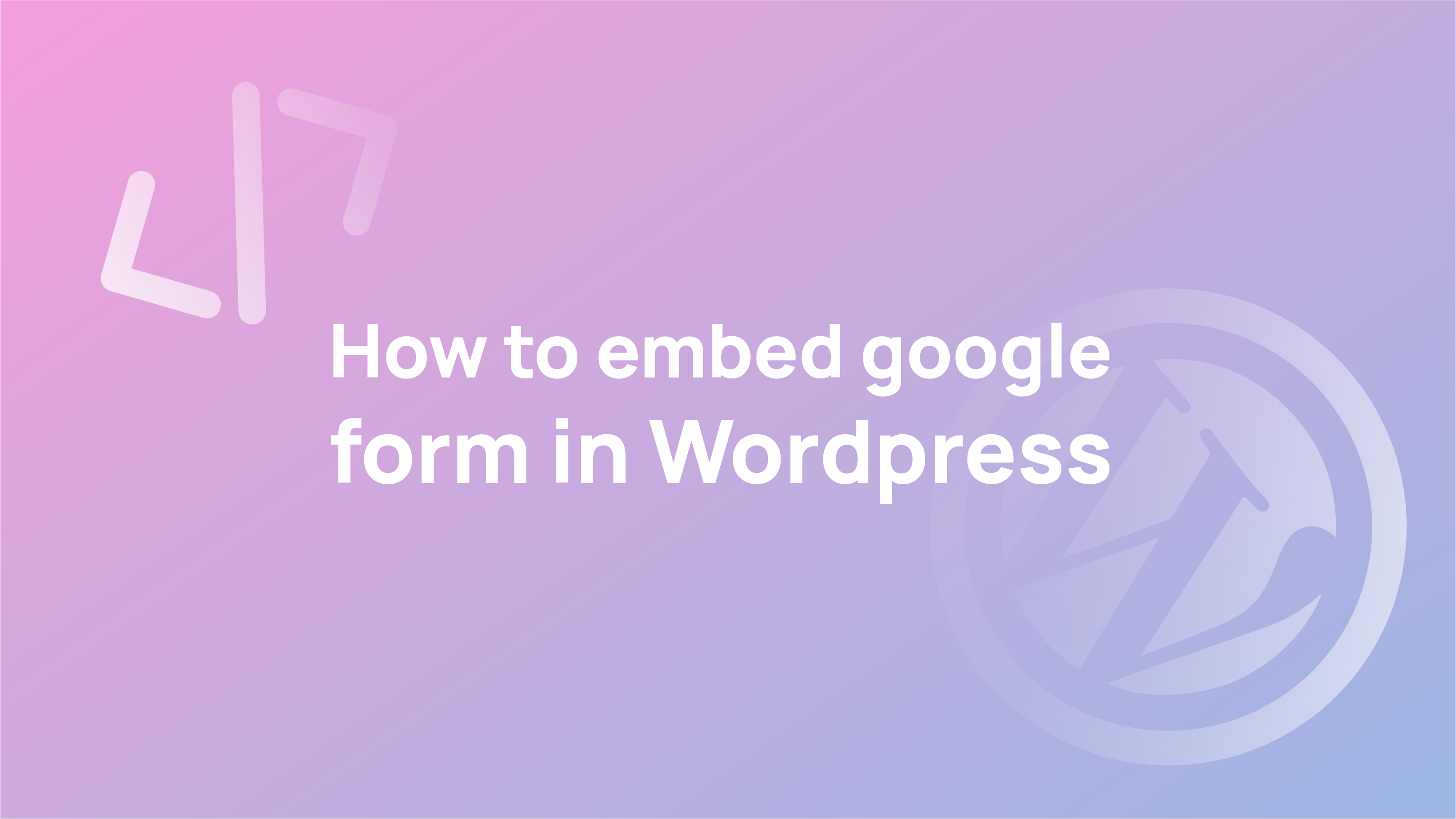Anonymous Google Form
If you need to do online surveys anonymously but are concerned, there’s not much you can do because it is standard that they must all have publicly available anonymous feedback.
Your claims for the given questions can only be accepted if you provide the correct answers. Your response will be anonymous, and the only fields shown with asterisks are those required for submission.
If you want to create a Google Form with anonymous responses, follow these simple steps. To ensure this form accepts anonymous responses, check before sharing it.
You can fill out Google Forms without having a Google account if the person who created the form did not click a required sign-in box, but you will need to have a Google account to create a Google Form.
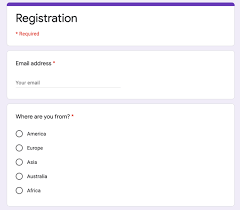
How To Create An Anonymous Google Form
Google Forms allows businesses to create a variety of surveys and structured content, which can generate leads and provide helpful feedback, and because it’s anonymous, your users won’t be susceptible to any backlash for their responses – information is guaranteed to be 100% accurate.
- To start a new form named “Form A”, click here. You can add a description if needed.
- Fill out the following form, and select the appropriate options.
- Click on the gear symbol to find the settings used in your account.
- To open it from the browser, make sure you have the General tab open. Uncheck the Collect email addresses and limit to 1 response checkbox. If you have those two checked, it will be closed after one input.
- Copy the link to the survey you have created. Click on the Send button to find the short link to your survey.
- Go to Google anonymously from any browser of your choice and test it.
How to test that your Google Form accepts anonymous responses
- Go to Google Forms.
- Double-click the form you want to test.
- Click the “Send” button on the top suitable 100% of the time.
- Click the tab “links,” then copy a link.
- Open a new incognito window on Google Chrome or another browser where you are not signed in.
- Paste your Google Form URL below to navigate.
- The Incognito tab is when you want to type in a particular browser. Fill out the form.
- Return to the Google Forms question you previously made and click the ‘Responses’ tab. This tab will show you information collected from your Google Form in a test, such as how many people provided responses or how much time each person spent on their submission.
Conclusion
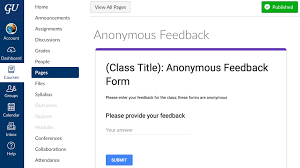
Unlike most other survey tools that manage surveys from your computer, Google Forms is simple to operate, quick to complete, and allows easy collaboration with its what-you-see-is-what-you-get interface. The designs offered by Google Forms are short and not too ostentatious, which might make it easier for you to navigate. It may lack some customisation options, but it makes up for that with everything else it offers.
FAQs
Can Google Forms collect email addresses anonymously?
Google Forms are used for various purposes, including market research, surveys, and customer feedback. It is unnecessary to use your actual email address when you use Google Forms. However, the company does require that you provide an email address to be able to collect data.
Google Forms can help collect information from customers without exposing your email address.
Can Google Forms be traced?
Yes, but not in the way you might think. Google Forms are created anonymously and are not linked to any person’s personal information. You can trace your data back to your account on Google. If you choose to share your data with someone else, they can also track it back to your account.