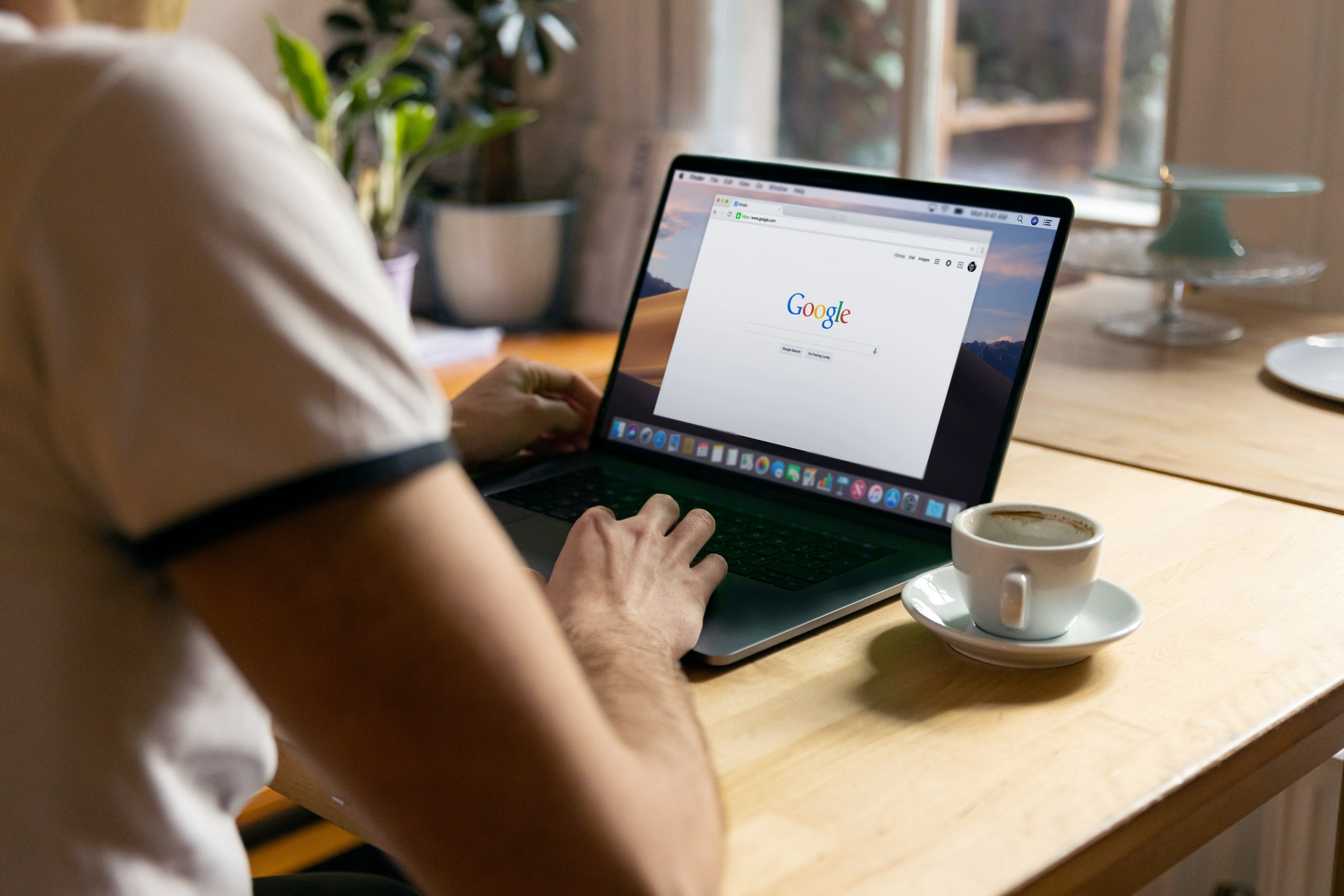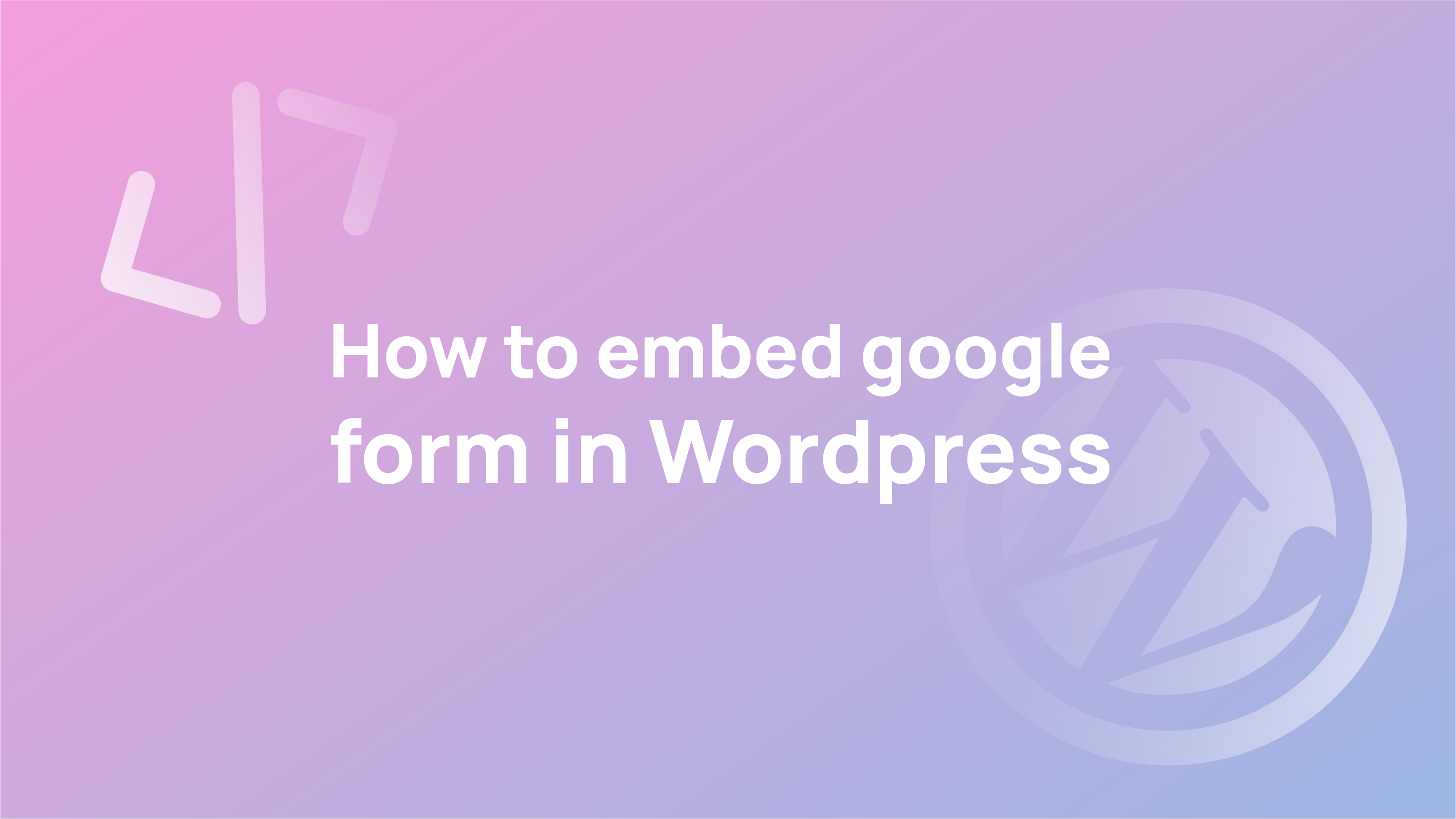What is Google Form?
Google Forms is a free web-based application developed by Google. It allows users to create online forms and surveys to collect responses from other users. Forms make it easy for people to share their thoughts, opinions, and feedback with others. Users can also use Google forms to collect information from others without needing to fill out a form by hand.
Users can create questions that are answered on the web, on mobile devices, or via email. They can also embed the form into a website or blog so that visitors can fill it out without needing to leave the site.
Google Form Elements
Google forms are a useful tool for any business that wants to collect information from customers or employees. They are an online form builder that allows you to create and share forms with others. You can also embed them on your website, or blog or send them via email.
Google Forms have many different elements that you can add to your form, such as text fields, date pickers, checkboxes, radio buttons, etc. These elements will allow you to collect information more effectively than just using a simple form with text boxes.
Choose Where to Store Responses
The responses can be stored in Google Forms. This is a free and easy way to collect responses; the data is stored in a spreadsheet that can be exported to CSV or other formats. The responses can also be stored in an Excel file. This is useful for more extensive surveys, as it allows for a more detailed analysis of the data collected.
Respondents can choose to store their responses in a spreadsheet or google form.
The google form is a convenient way to store responses because it saves the data automatically and has numerous features.
Unlink a Spreadsheet From Your Form

Some forms are meant to collect data. Others are meant to collect feedback. If you’re using Google Forms, you can unlink the two by adding a “Comments” column to your form and then linking your spreadsheet to that column. A spreadsheet can be linked to a form so that form responses are automatically populated in the spreadsheet.
Here’s how you can unlink a spreadsheet from your form:
- In the Form Builder, click on the ‘Form Tools’ tab
- Select ‘Spreadsheet Settings’.
- Click on the ‘Remove Link’ button next to the name of your spreadsheet.
How To Delete a Google Form Response
You can delete a response by clicking on the trash icon next to it.
This section provides a guide on how to delete responses from a Google form.
- Open the form that you would like to delete responses from.
- Click the “Delete responses” button in the top right corner of the screen.
- This will prompt you to confirm that you would like to delete all of the responses in your form. Click “Yes, Delete All Responses” if you want to proceed with deleting all of your responses or click “No, I do not want to delete my responses.”
How To Delete Individual Google Form Responses
Individual responses can be deleted by clicking on the “X” next to the response in question. To delete individual responses from the Google Form:
- Click on the response you want to delete.
- Select the Delete option from the drop-down menu.
How To Delete A Google Form
Google Forms are a great way to gather responses from your audience. Whether you want to collect opinions, conduct surveys, or just get signups for an email list, Google Forms can help.
But what do you do with the responses? How do you delete them?
Below are the steps on how to delete the google form:
- Log in to your account and click “Forms” on the left side of the screen.
- Select the form that you want to delete and click “Delete”.
- Click “Delete this Form” and select “Yes” on the confirmation box.
Conclusion
In order to collect data from respondents efficiently and automatically, Google Forms is a tool that can be used to collect the necessary information. Google provides this service as a free service to its users. It can collect information from a respondent, such as their email address, name, phone number, or any other information they provide.
Google Forms can also be used for other kinds of tasks, such as surveys and quizzes. Responses to the survey are automatically saved in a spreadsheet that can be downloaded or shared with others if you wish.
Was the article helpful? Let us know in the comments
FAQs
Do Google Forms automatically delete?
Google Forms are a great tool for collecting information from many people at once. One of the features that makes them so valuable is that the data collected in a form does not go live until the form owner reviews and approves it. It is important to know that if you do not review and approve your Google Form, the data will be deleted automatically after 60 days.
How do you edit Google Forms responses in the spreadsheet?
Google Forms is an excellent tool for collecting data and answering questions. However, you may want to edit the responses in the spreadsheet. There are two ways to do that:
- You can use the spreadsheet tools to change the answers in the corresponding cells
- You can use Google Docs to edit your form responses directly.
How do I delete a form section?
To delete a form section, you can either delete the entire form or remove the section from the form.
If you want to delete a section from your form, go to Form > Sections and click on the icon next to the section name. You will see an option that says Delete Section. Click on it and confirm your choice.