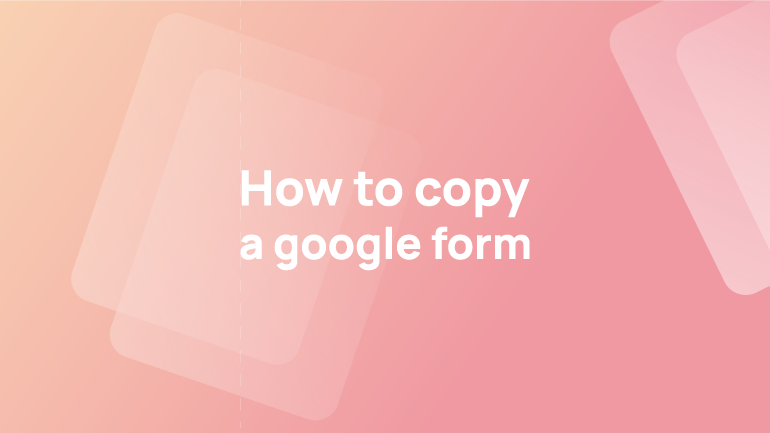Introduction: What is a Google Form and How Does it Work?
Google Forms is a tool that lets you create your survey, poll, or form. It is easy to make these forms and then share them with others. Google Forms is a way for a website, app, or business to collect information from its users. The application is used in many different ways – from surveys to customer feedback forms.
With the help of Google Forms, businesses can collect information that they need from their customers or clients and get feedback on their products or service. This article will show you how to copy any Google Form, including a way to share Google Forms without edit access. Let’s get started!
How to Copy a Google Form in 5 Simple Steps
It is crucial to follow specific steps to develop successful and engaging forms. These steps are outlined to implement them into your google form and ensure the success of your survey.
Here are the five steps you will need to follow to create your google form successfully:
1.) Create your Google Form
2.) Add the fields you want
3.) Set up the responses
4.) Add a Title and Description
5.) Publish
Google Forms effectively collect data from your audience, but they can be challenging to create.
If you want two versions of a quiz that vary slightly, you can make a copy of one and then update it. Audience questionnaires can be tailored in several ways, such as creating versions with different responses.
Creating a google form is simple, but it does take some time. Here is how to create a new form or quiz based on the existing ones you have made already.
Firstly, open the form or survey template you have created from the Google Forms dashboard, which you want to duplicate. Then follow the steps:
1. To see more options click the three-dot icon in the top-right corner of the Google Form page.
2. This will open a drop-down menu. where you can see, Make a copy, as your first option.
3. Now, select “Make a copy”.
4. A new copy of the form will be created. Give a new name for the Google Form for you duplicated.
5. You can also move the for to the respective location you want in your Google Drive. To change the location of the Google Form, click the folder and specify the new location.
6. You can also send a link to the same collaborators to share with the same people the original form is transmitted. Additionally, you can share with people who are not part of your list.
7. Click OK.
Force copy your Google Form
If you have created a Google Form, it can be tricky to allow others to copy your Google Form without editing rights.
If you are trying to share a copy of Google forms like Google Document, Slideshow, or Sheet using the URL, replace the word “edit” with “copy”. The easiest way to share a Google Doc, Slide, or Sheet is to use a little trick. This enables you to share the Google form templates you created with others without mistakenly editing something on your version. Follow the steps:
1: Go to Add collaborator options. You can find them just below the print option.
2: Change the sharing option from “Restricted” with “Anyone with the link”.
3: Click the blue “Done” button.
4: The link to share with the collaborators will look like something this: https://docs.google.com/forms/d/13NtzbCbYUgmuvEIegCsUpOLFHjbfxHvFxJ8Z8q4Nw-I/edit?usp=sharing
Now you need to delete “edit” and all characters/symbols that come after this word. Then add “copy” at the end of the URL slug.
Ultimately, the link will look something like this: https://docs.google.com/forms/d/13NtzbCbYUgmuvEIegCsUpOLFHjbfxHvFxJ8Z8q4Nw-I/copy. The recipient can then make a copy by clicking the “Make a copy” button.
Conclusion
The Google Form is the most popular way to collect information from your audience. It is a great way to gather data and insights about your audience to help you create better content for them. Creating an online form as quickly as it is to create a document is now much easier with the advent of form builder software that can be found online.
Google Forms is a handy tool for creating surveys, polls, and forms to collect data from your audience. It can also be used for online surveys and polls to collect data from the general public.
Now you can duplicate forms you want in the way you want with others and for your use. Speed things by repeating similar forms so that you don’t have to start from scratch, saving time. And also, share any specific templates you have with your colleagues, students, or anyone given access to your original form.