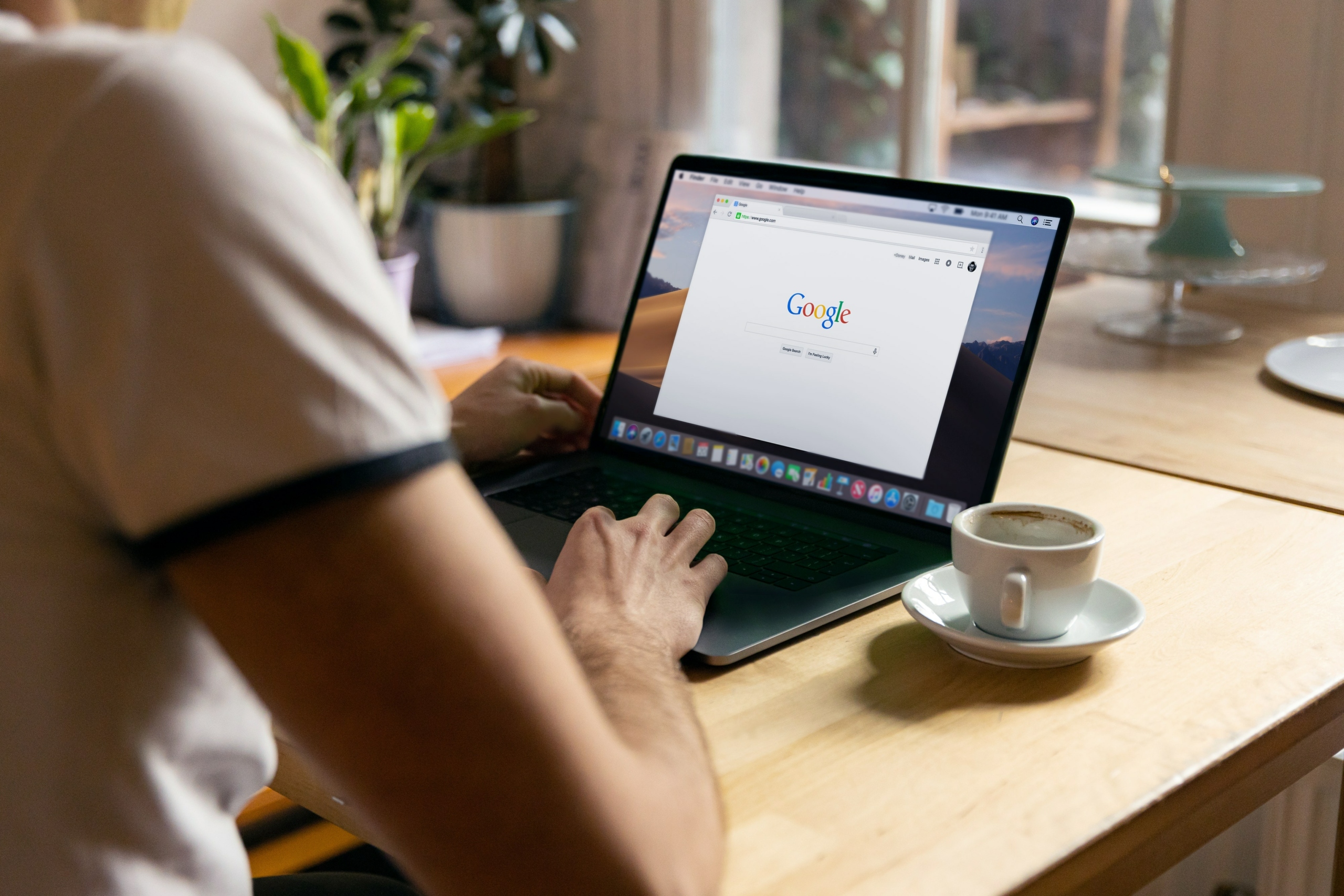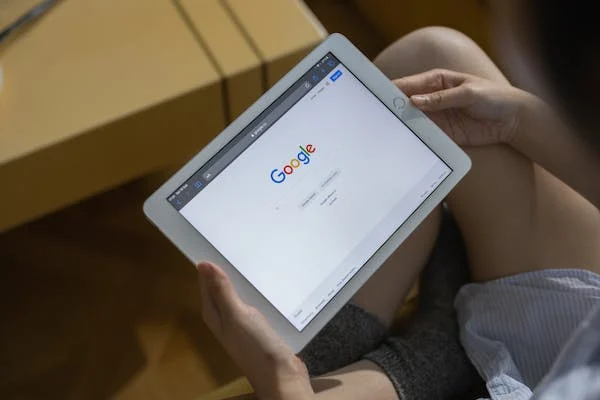Google Forms is a free online form builder that lets you create simple or complex forms, including questions, comments, and surveys. You can add text boxes, checkboxes, and buttons to your forms and then use Google Sheets to manage the data. Forms are easy to share via email or the Google Form web page, and you can export your data in various formats such as pdf, excel, and word.
Benefits of Using Google Forms
A Google Form can be a helpful way to collect data from your customers or employees. There are a few key benefits to using a Google Form:
- It’s easy to create and use. You can easily create a Google Form, and it’s easy to share with your team.
- Google Forms makes it easier to collect data from a large number of people. You can ask your customers or employees to fill out the form, and you won’t have to worry about managing submissions or tracking responses.
- Data collection is automated. The form will automatically gather data for you, so you can spend more time focusing on what matters most.
- Data is always accurate and up-to-date.
- Google Forms make it easy to track the results of your data collection and analyse them.
- It’s easy to share the results of your data collection with your website visitors.
How To Check If You Submitted A Google Form
If you submitted a Google Form and would like to check if it was processed correctly, you can take a few simple steps.
- One way to check is when you open the google form link, you will be directed to a page showing confirmation of your response.
- The other way to check is to go to your form’s page and look for a “Submit” button. If the button is present, clicking on it will submit your form.
- Look for a “Submitted” badge on the right-hand side of the form. If it’s not there, then the form wasn’t processed correctly, and you should submit a support request.
- Click on the “View Response” badge to view your submitted answers.
- Open the form in your browser. The form was correctly processed if it opened in a new tab or window. If the form doesn’t open in your browser, please submit a support request, and the Google team will help you process the form.
- If all of these methods fail and you still believe that your data was incorrectly submitted, you can contact Google Support for assistance.
What To Do When You Haven’t Received a Response?
If you submitted a Google form and have not received a response, follow these steps to check your submission:
- Log in to your Google Forms account.
- Click on the form you submitted. On the “Form Actions” tab, select the “Check Form Status” button.
- If your form is pending approval, it will say so and provide instructions on how to proceed.
- If your form has been approved, it will say so and provide instructions on how to view the results.
Tips to Make Sure You Submitted Your Google Form
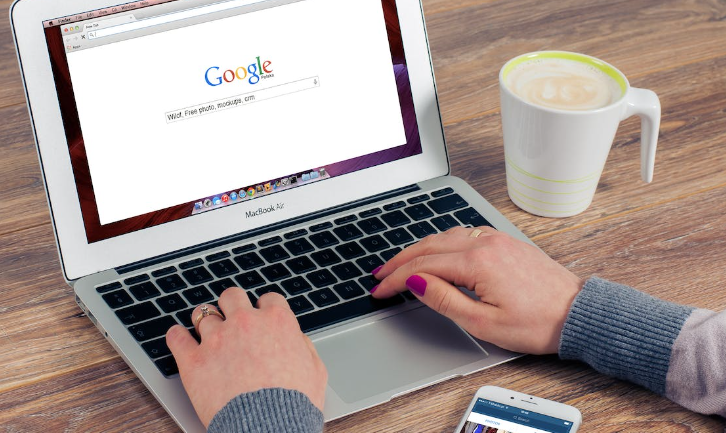
Making sure you submit your Google form is important for two reasons: first, it helps organisers keep track of submissions and second, it ensures all questions are answered.
Here are a few tips to ensure that you get your form submission done correctly:
- Make a checklist of the items you need to submit with your form. This will help you avoid any last-minute headaches.
- Use a template to make the submission process more accessible. Many free templates are available online, and many organisations offer them for free or for a fee.
- Make sure all fields on your form are filled out properly. Mistakes in information can lead to incomplete submissions or even rejected forms altogether.
- Use a valid email address when submitting your form.
- If you submitted your Google Form via email, be sure to check your spam folder for a confirmation or a copy of your response.
- If you submitted your form through a website, check the “Completed” column on the Thank You Page to ensure it went through properly.
Conclusion
If you submitted a Google form and are waiting to see the results you expected, there are a few things you can do to troubleshoot the issue.
- A Google Form can be a great way to gather data and track progress. Using this tool, you can easily communicate with your team and keep everyone on track.
- Google Forms can also help you increase efficiency and improve your communication skills. So if you’re looking for a way to improve your work process, using a Google Form may be the perfect solution!
- Ensure that your form is formatted correctly and that all required fields have been filled out.
- Confirm that your form is linked to the right Google account.
- Check to see if any errors were made when submitting your form.
Was this article helpful? Let us know in the comments.
FAQs
How to retrieve your Google Form responses?
If you submitted a Google Form to gather feedback or input from your audience, you might want to retrieve responses in order to analyse data and improve your communication strategy. There are several ways to retrieve responses from a Google Form:
- Log in to your account and click on the Forms located in the lower-left corner of the main Google website.
- Click on the form link that corresponds with the form you want to view responses for (for example, “My Forms”).
- Click on the “Response” tab located at the top of the form.
- You will see all submissions made on that form and any saved responses on the response page. You can also view a list of respondents by clicking on their names in the response list.
- If you want to email respondents their responses, click “Email Submissions.”
Why is Google Form Not Sending Notification Emails?
If you are using Google Forms to collect data, you may have noticed that the form doesn’t send notification emails when people submit data. This can be frustrating because it’s difficult to know whether people have responded to your survey or not.
Here are some possible reasons why notifications might not be sent:
- A form is set up to use the “Do Not Send Email” setting.
- The form’s email address is incorrect or missing.
- The form’s password has been changed, but the email address hasn’t.
- One or more of the fields in the form are marked as invalid.
- The content of the form is too large or long to send as an email message.
Why is Google Form Important?
Google Form is an application developed by Google to allow users to create forms and submit them to other users. The form can be used for a wide variety of tasks, such as surveys, applications, and polls.
- Forms can be used to collect data from a large number of participants, and they can be submitted directly to Google’s servers for processing. This makes Google Forms an ideal tool for collecting feedback or tracking changes over time.
- The use of this tool helps companies to generate content with minimal effort while they do not need any technical knowledge or coding skills at all. This makes it easier for them to create content to help them achieve their goals quickly without wasting time on complex coding problems or programming issues.
- Google Forms can be used to create custom surveys and polls.