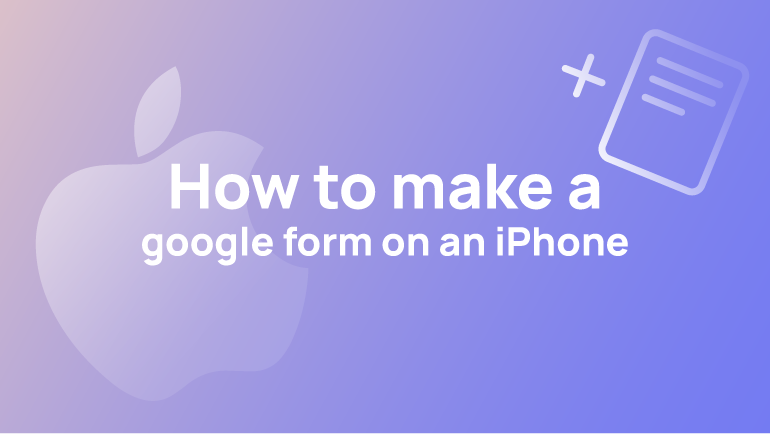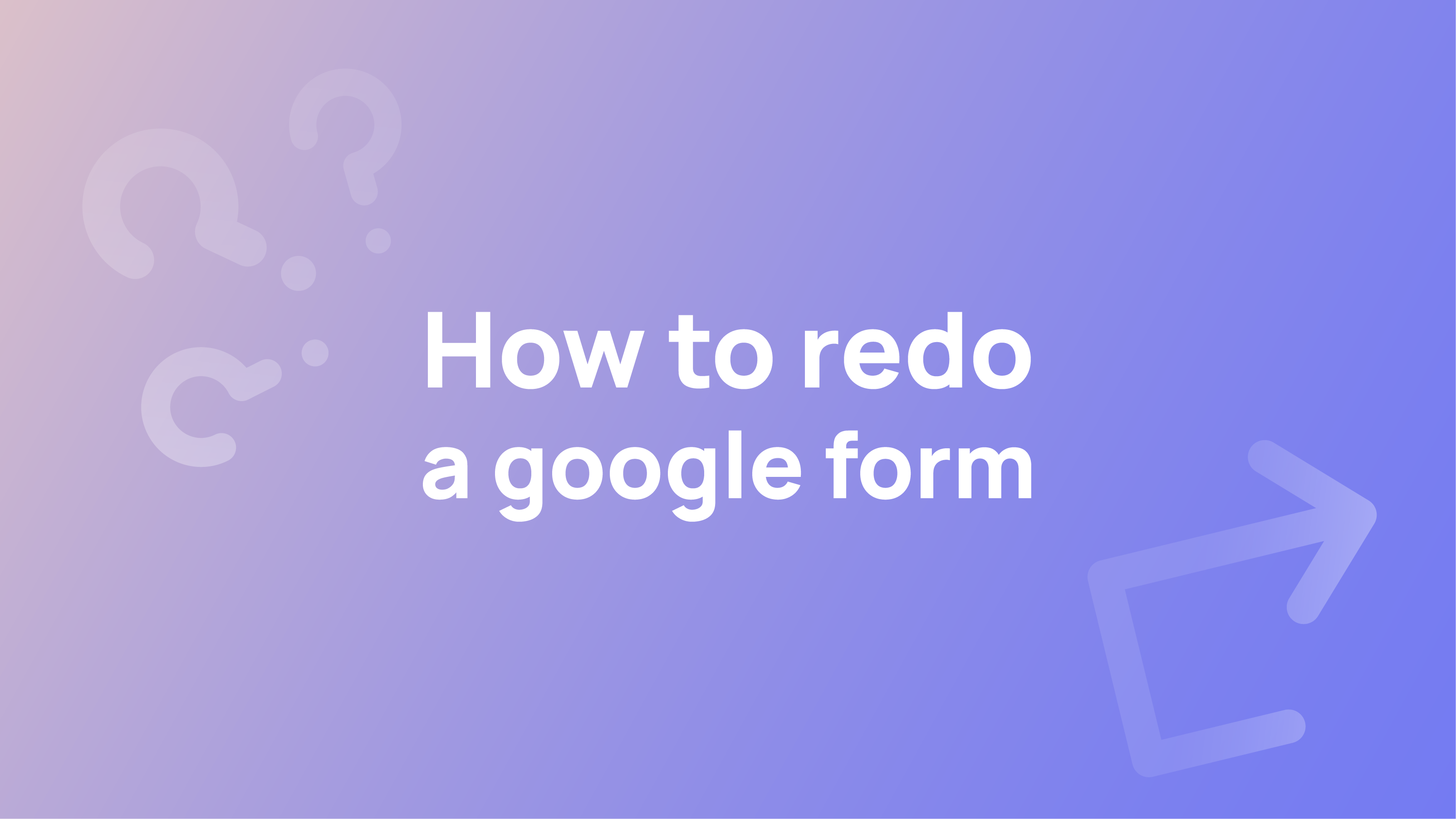A Google Form is a web application used for data collection. It is a simple way to collect information from users and send it to a software program.
Google Forms are designed for people who want to collect information from their audience to decide what products they should sell, how they should run a promotion, or what content they should create.
Google Forms are typically used in marketing, customer service, or education. They can also be used for recruitment purposes and surveys.
You can create this form in an iPhone app. This article will teach you how to create a google form on an iPhone.
How to Make a Google Form on an iPhone device
Google Forms is available for both Android and iOS. It is one of the most popular online tools for collecting data. It is also easy to use and can be accessed on mobile devices.
If you are looking for a way to collect data on your iPhone, Google Forms is an excellent option. Here’s how you can make a Google Form in the app:
1) On your iPhone or iPad, open any browser like firefox or google chrome. It’s located on the home screen or in an app folder.
2) Open the Google Sheet that contains your form and tap on “Form” at the top of the screen.
3) Tap on “Create Form.”
4) Tap on “View as Webpage.”
5) You will now see a web page embedded within your form.
How to Use Google Forms on an iPhone
The Google Sheets app is available on the App Store, and it works with the Google Drive service.
We will show you how to use a Google Form in an iOS device app.
The first step is to create your Google Form.
1) Create a new project in the Google Forms API.
2) Copy and paste the HTML code of your form into the body of your web page.
3) Add an iframe to the form using src=”https://www.google-forms.com/form/formname”
4) Add a button with onclick=”window.location=https://www.google-forms.com/form/edit?id=formname&nid=ID” to your web page
5) Add an event listener when the button is clicked on and add code like this: window.location=http:://www
You can customise your form by tapping on “Edit Form.” You can change the name of your form, add or remove questions, add labels for each question, set privacy settings for each question, or set time limits for each question.
Adding a submit button into a Google Form
It’s simple to include a “Submit form” on each page (section). Simply include a multiple choice question at the bottom with a single item labelled “Jump To Submit,” click the three dots, and pick “Go To Section depending on response.” Then, using the down arrow, select Submit Form.
FAQ’s
Why isn’t Google Forms available as an app?
While several third-party applications are available, Google currently has no plans to produce a Forms app to complement their existing GSuite mobile apps for Docs and Sheets. forms2 has created comprehensive connections with Google GSuite as a Google Cloud Partner. Google Forms is, however, accessible via a browser.
How can I duplicate a Google form?
Simply pick Copy by clicking the three-dot icon in the upper right corner of your Google Form. You may then rename the duplicate of the new form and make any necessary changes.
Conclusion
Google Forms in a browser: Optimised for offline use. Formotus forms are entirely usable without an online connection when used in native mobile apps for iOS, Android, and Windows.
Setting up a Google Forms app on an iPhone is easy as long as you have access to a computer with an internet connection. You can create forms, set up surveys, or even create polls using this app.