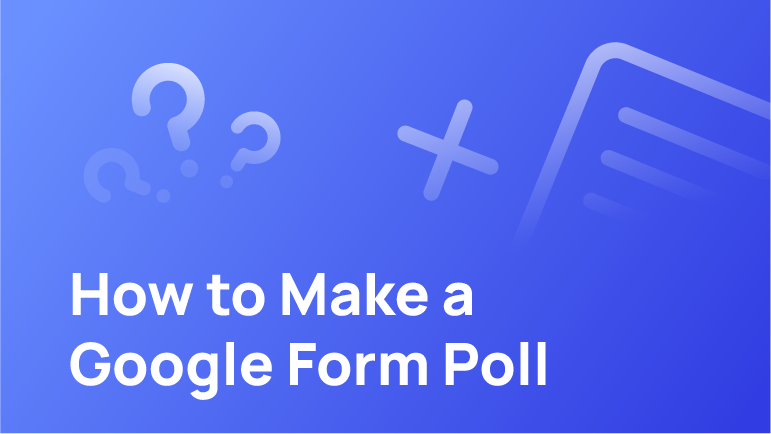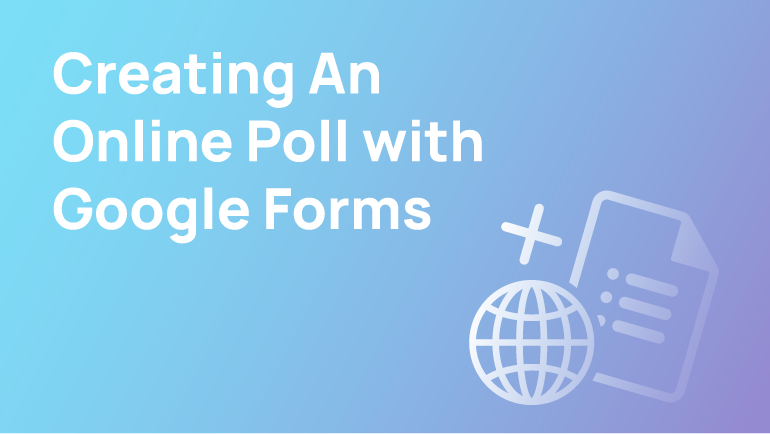A google form poll is a tool used by marketers to collect feedback from their audience.
There are many different types of polls that you can create with Google Forms. You can use them for surveys, market research, or any other type of survey that you need to conduct.
Google forms are easy to use and they provide a lot of flexibility when it comes to designing your poll. It is also easy to share the results with others, either internally or externally.
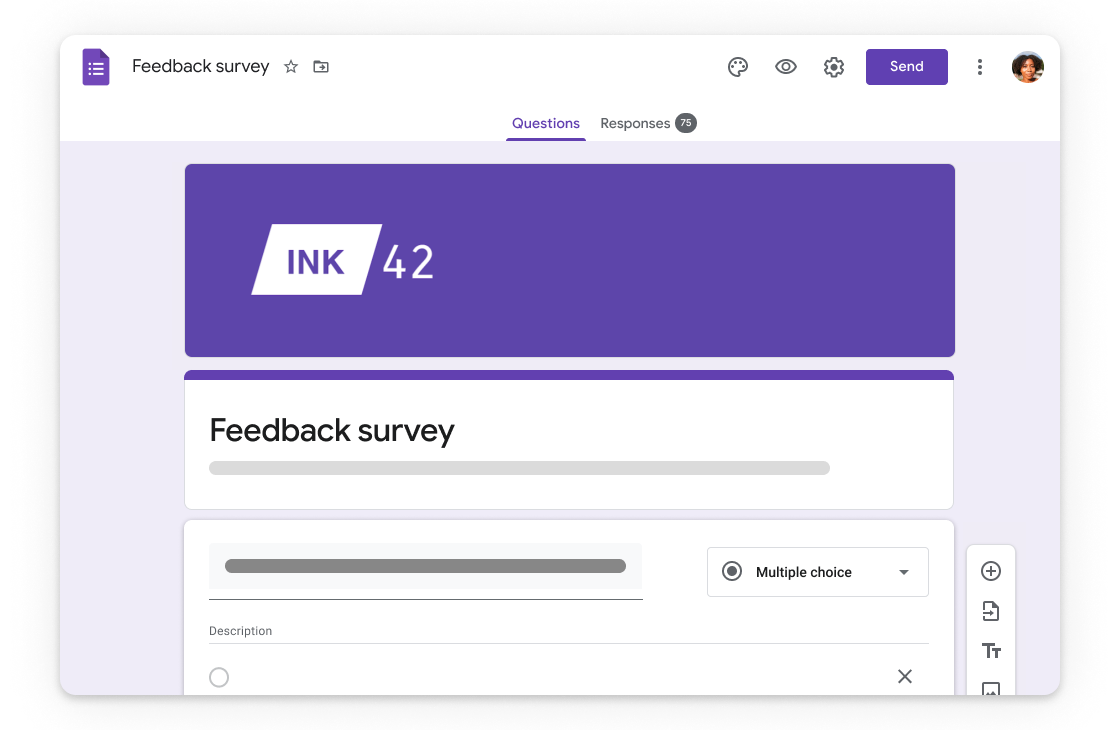
Creating a Google Form
When you need to exchange important information, but it’s too much to have a meeting, Google Drive Forms can serve as your perfect platform. If you’re using this service on any platform, you’ll be able to compose & send forms with ease. Yes! You can embed Google forms directly into emails to send the questions asked outside of your site, saving so much time.
Before you get started, here are the things you need to know about Google Forms.
In making a Google Form, you can choose whether to use the Forms website, Google Drive, Google Sheets or even your mobile device.
Through Google Forms Website
1. Visit forms.google.com, then use your Google account to log in.
2. After logging in, click the Blank option in order to start with a clean slate.
Through Google Drive
1. Visit drive.google.com, and then it’s up to you whether you’ll sign in or not.
2. See the top-left corner? Click New and click Google Forms.
Through Google Sheets
1. Type sheets.google.com, then type enter. Login if needed.
2. Open the spreadsheet of your choice.
3. Click Insert, and click Form afterwards.
Using a Mobile Device
This works both ways for Android and iPhone.
1. Open the mobile browser. Chrome for Android and Safari for iPhone in case you do not have Chrome installed.
2. Then go visit forms.google.com. A clean, new form will be opened automatically.
Editing a Google Form
Adding and Editing Questions
1. Open the form you made.
2. To edit or change a question, click the question, select the editing tab, and proceed to edit.
3. Simply click the plus sign located on the right side of the form if you want to add another question. After that, choose what type of question you wish to add and finish by creating the newly added question.
Adding Photos or Videos
1. First, start by opening the form. And then, click the question you want to change or put an image or video.
2. Click the image icon on the right side, then choose the image you want to add. Then click select.
3. If you want to add a video, the process is almost the same as adding a picture. Just choose the video icon, choose the video you wish to add and click select.
Adding Title and Section
1. Go back to the form.
2. Click the Title “Tt” button located in the menu.
3. Simply click Add Section in the sidebar if you wish to add an additional section.
Sharing Your Google Form
1. Start by going back to the form you wish to share.
2. Click Send.
3. You can share this by copying the form link or the HTML embed code. Sharing it via Twitter and Facebook is also available.
Responses from the Form
It’s easy to see how things are progressing by just checking the responses. You’ll always be able to see who responded and find the answers you need to continue their progress in your form. Go back to your form and click the Responses on the top to do this.
Conclusion: Is Google Form convenient to use?
Google Form is one of the most popular digital forms. It is easy to use and has a lot of features that you can customise according to your preference.
Google Forms are a convenient way for people to contact you and ask for your input. They provide a platform where you can easily create digital forms and collect responses from your customers, clients, or students.
Google Forms are convenient because they allow people to submit their input through different devices such as their phones or computers. You can also access the form on the go by using Google Drive app on your phone or tablet.
Frequently Asked Questions
How do I create a multiple-choice survey on Google Forms?
To create a multiple-choice survey on Google Forms, follow these steps:
– Create a survey with the Survey Builder. This can be done in the Google Form settings.
– Add a question or two to the form to see how long it takes for people to answer your questions. If you are using this for marketing purposes, you should have at least ten questions in your form.
How do I organise Google Form responses?
Google Forms are a great tool for collecting data from your audience. There are many ways to organise responses on Google Forms.
The most common way is to create sections with a heading and then use the “Next” button to move on. The other option is to input the responses into a spreadsheet and then print it out.