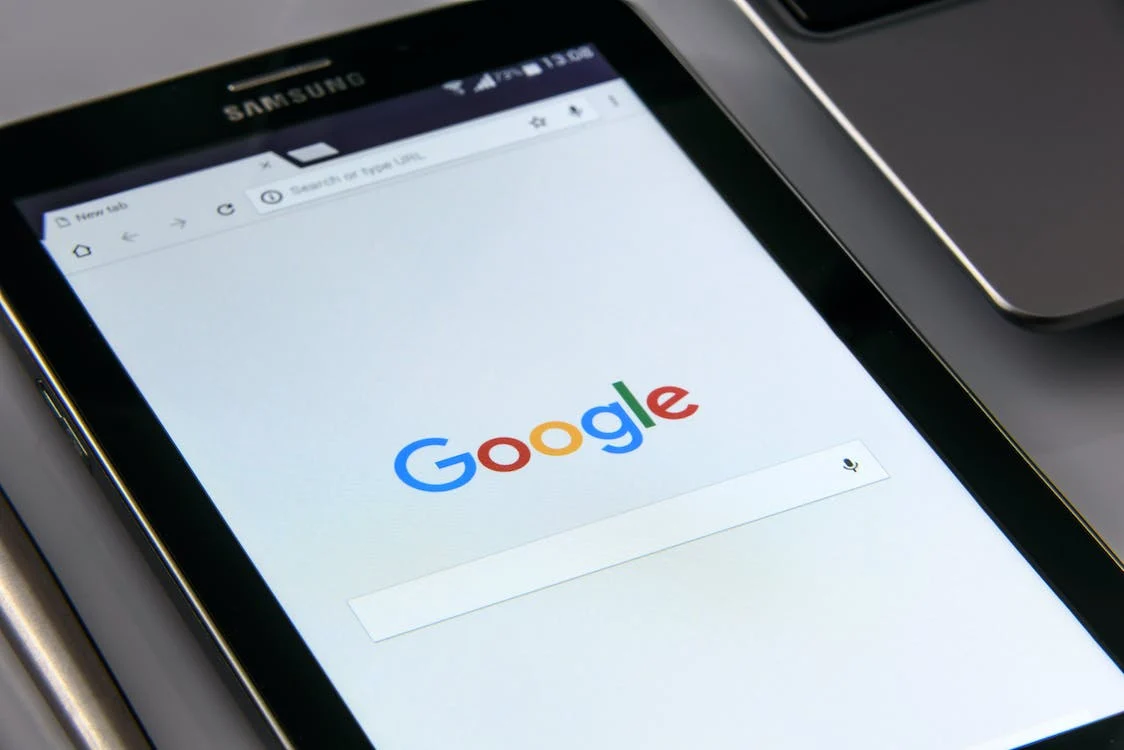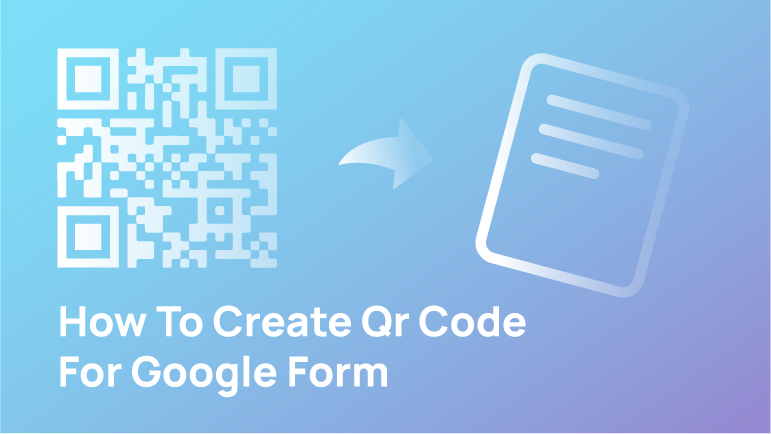The Google Forms embedding tool allows website developers to easily embed Google forms in their websites. This makes it easy for users to complete surveys, sign up for newsletters, and more. Additionally, the Google Forms Embedding tool keeps form data safe and secure, so you can ensure that your details are protected when users interact with your forms.
A Brief Overview of Google Forms
Google Forms is a web-based application that allows users to create and manage forms with Google Account. It is used by businesses to gather data from their customers and by organisations to process transactions. The application is easy to use and can be accessed from any location.
Why use Google Forms?
Google Forms is a great tool for small businesses because it is easy to use and can be customised to fit the needs of your business. You can create forms on Google Forms, which easily gathers data and tracks performance. Forms can be used to contact customers, track sales, and measure customer engagement.
Why are Embedding Google Forms Important?
Google Forms are a great way to collect data from customers. By embedding them into your website, you can make it easy for your customers to collect their data and complete the transactions. Additionally, Google Forms can be used to track customer loyalty and engagement.
How to Embed Google Forms on a Website?
Google Forms are a great way to collect data and manage projects. They can help organisations communicate with their users more efficiently and be user-friendly when used correctly. Here are some tips on how to embed Google Forms into your website:
- First, create the forms using the Google Forms Creator tool. This will help you create form fields that are easy to use and understand.
- Add the forms to your website using a domain name or another online service. This will make it easy for people to access and complete the embedded form.
- Once your embedded form is set up, you can start collecting data from your users in several ways:
- You can use Google Analytics to track user interactions with the forms and their responses.
Tips on Embedded Google Form
Google Forms are a popular form of communication and engagement on the internet. They are easy to use, fast, and easily embedded on websites. Here are some tips on how to embed Google Forms in your website in Google Chrome:
- Choose the right format for Google Forms: In most cases, Google Forms will be in an HTML file. This is easy to format, and search engines love it. Make sure your Google Form is properly formatted to look good on search engines. You may want to consider using categories or headings for each field so that users can more easily find what they’re looking for when entering data into a FORM.
- Set up template files: To create custom forms, you must set up templates. If you’re looking for a single-use form, such as a survey or application, choose a provider that offers user-friendly tools. Otherwise, consider using more complicated forms that can be used multiple times.
- Continue with an easy initialisation: Once you’ve chosen the form type and created the form’s wrapper, configure it according to your site’s settings. For example, on some sites, you may need to add a contact sheet or password-protected area for submissions.
Benefits of Embedded Google Form
Easy form response gathering
Google Forms are a great way to gather responses from customers. They are easy to use and make it easy for businesses to collect data. You can easily gather customer data by embedding Google Forms into your Squarespace website. This data can be used to improve customer service and increase profits.
Track user engagement
Google Forms Embedding has several benefits for business organisations. First, it allows easy tracking of user engagement codes with your forms. This can help you measure the effectiveness of your form design and identify any potential problems with your form submission process. Additionally, by embedding Google Forms into your website, you can make it easier for users to access and use your form responses. This can lead to more effective customer service interactions and increased sales activity.
Limitations of Google Forms Embeds
1. Clunky design
Google Forms is a popular web application for managing customer interactions. However, its clunky design code can be a downside. For example, creating forms with complex questions and responses can be hard. Additionally, form responses can take up much time and space on Google Sheets. The layout also makes adding additional fields difficult, slowing the submission process. Google should consider redesigning the form fields option to make it more user-friendly and easier to use.
2. Poor user experience
One of the biggest problems is that the user experience can be poor. When the form submissions option runs into errors or glitches, it can be difficult for users to understand what they’re doing or why their submissions are taking so long. Additionally, when users try to submit multiple forms at once, they may need to wait for each one to finish before submitting the next one. Overall, Google Forms Embeds can be a useful tool for small businesses and individuals, but they can also be frustratingly slow and error-prone.
Conclusion
Why Should You Embed Google Forms? Embedding Google Forms allows users to easily create and manage forms with easy access to the data they need. By embedding forms, users can keep their contact form data private and secure, making it easy to complete the form without worrying about security risks. Additionally, embedding forms helps users stay up-to-date on changes to their contact form data, saving them time and energy in completing a form.
Was this article helpful to you? Let us know in the comments.
FAQs
How do I publish an embedded Google Form to my website?
Google Form publishing is a process that anyone can complete, whether they are an experienced website developer or just starting. Here are some tips to help you get started:
- Follow the steps in Google Form’s publication guide to create a form that looks professional and easy to use.
- Choose an easy-to-navigate interface that will make it easy for your customers to fill in their information.
- Make sure your form is easy to read and use–choose clear, concise text instead of difficult-to-read fields and text boxes.
- Use effective graphics to help convey the information on your form.
- Send your form to the world with a well-written closure message to ensure users understand how to complete the process.
Can you iframe Google Forms?
Google Form is a very important tool for businesses. It can gather customer information, track sales, and more. However, if you are not experienced in framing forms, it may be difficult to do so. Here are some tips to help get started:
- Ensure the form is properly created and tagged with the correct fields and custom HTML code. This will help make it easier to populate when TRY FORMING FROM A PAGE
- Iframe the form into a separate page on your Squarespace website. This will help you avoid loading the form multiple times on different websites.
- Use CSS HTML code to make the form look better when framed. We can help you with this!
How do I embed a Google Form in a website without an iframe?
Embedding a Google Form in a website is a great way to keep your users engaged and happy. However, if you don’t have an iframe on your platform, you’ll need to find another way to embed the form.