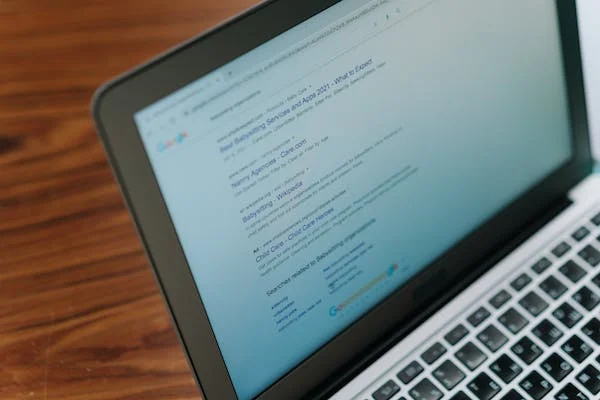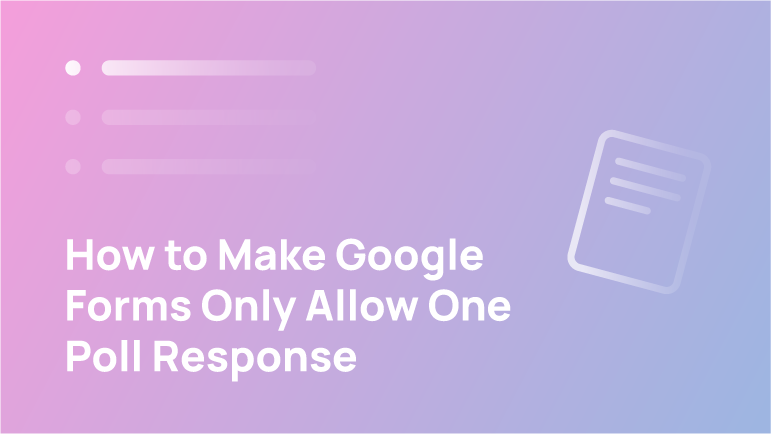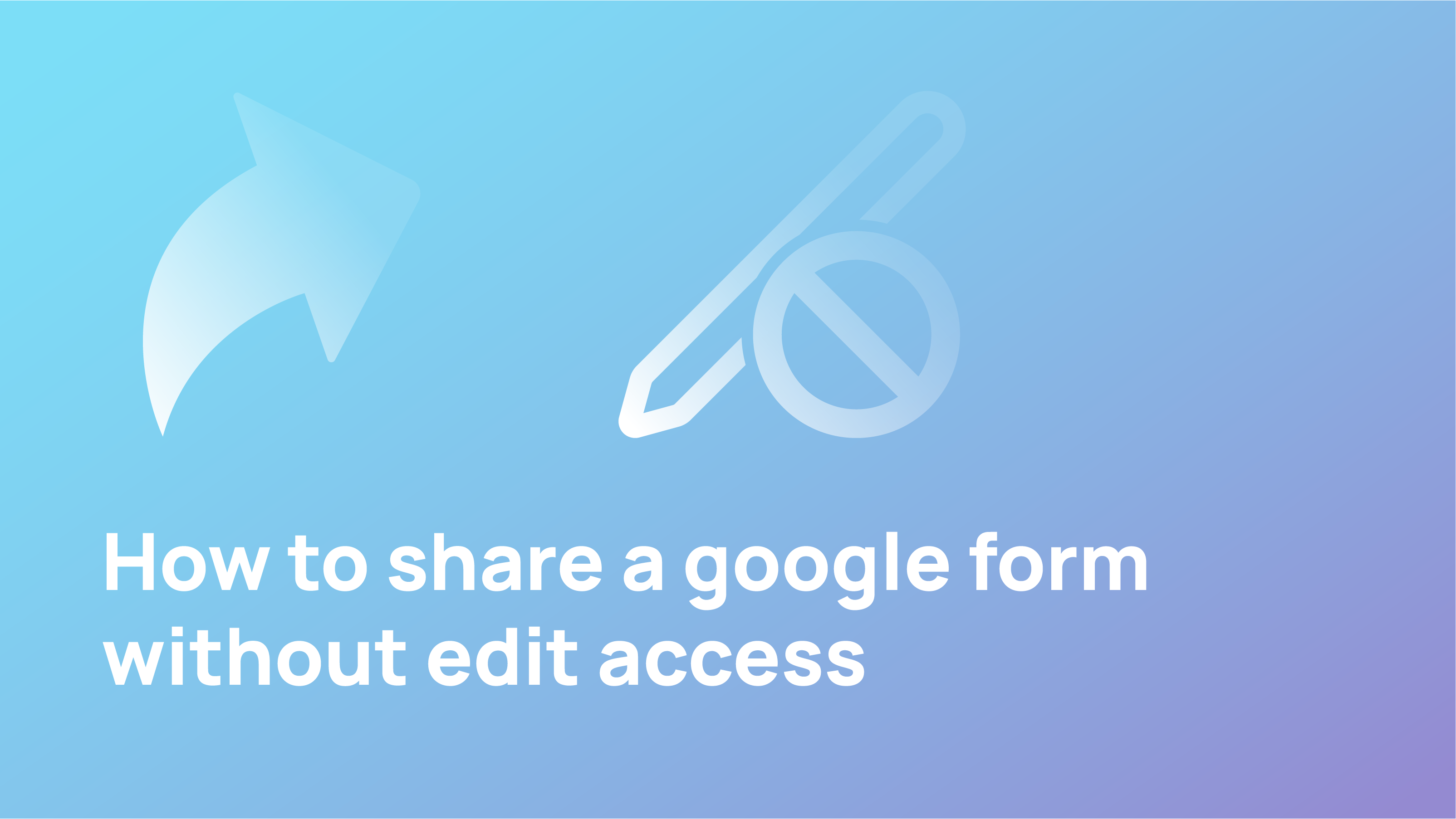Google Forms is a free online form builder that allows users to create and submit forms to Google. Forms can be used to collect respondents’ data, gather participant feedback, or conduct surveys. The form builder is easy to use and has many features, such as built-in validation and input masking. With Google Forms, you can collect data from respondents and get feedback in a simple format.
Reasons to embed Google Forms into WordPress
- Embedding Google Forms into WordPress can help you gather user feedback more easily.
- You can use forms to collect data about your website’s visitors, including their demographics and interests.
- Forms also make tracking user engagement with your content easy, which can help you optimize your website for better results.
- By embedding a Google Form into your WordPress site, you’re providing users with an easy way to provide feedback and suggestions.
- Forms make it easy to aggregate feedback and measure user response in a meaningful way so that you can improve the quality of your content and website overall.
- Embedding Google Forms into your WordPress site is a simple way to increase engagement and improve the quality of your online content!
How to embed Google Forms into WordPress
Step 1: Make the form
The first step is to make the form.
- Upload the form template to your WordPress site.
- Edit the form as needed, and then save it.
- Add a Google Form widget to your blog post or page.
- Provide instructions on how to complete the form and then preview the results.
- Click “Publish” to publish your update and see the results!
Step 2: Generate embed code
In this step, you will generate an embed code for your Google Form. This code will allow you to include your form on your website without additional coding. To do this:
- Open up a new tab in your web browser and visit the Google Forms website.
- Once there, click on the “Forms” button in the top right corner of the page. You can select which type of form you would like to create.
- Once you have chosen your form type, click on the “Create a new form” button on the page’s bottom.
- Next, enter all of the required information into the form fields. In addition, make sure to select the “Embed this form” option from the dropdown menu near the bottom of each field.
Step 3: Add the Google Forms embed code to the WordPress
If you want to embed Google Forms into your WordPress website, then there are a few simple steps that you need to follow.
- The first step is to add the embed code to your website. The embed code is simple and can be found on the Google Forms website.
- Once you have the embed code added, all that you need to do is insert it into your WordPress site. There are a few different ways that you can do this, but the easiest way is to copy and paste the code onto a page within your website.
- Once you have inserted the code, you will need to configure it to work properly with your WordPress site. This involves adding basic information about your forms, such as their title and description.
- Once these details are set, Google will create the forms for you and fill them in with data from your users.
How to Embed a Google Form in WordPress using desktop
If you need to embed a Google Form in your WordPress site, there are a few different ways you can do it. The easiest way is to use the desktop app. You can also use an online form builder or a plugin. Whichever way you choose, here are the steps:
- Log in to your Google account on your computer.
- Open Google Forms and click the “Create a new form” button.
- On the “Form Type” page, select “Google Form.”
- On the “Form variables” page, set up your form as you normally would.
- Click the “Upload file” button and select your Google Form file.
How to Embed a Google Form in WordPress using mobile
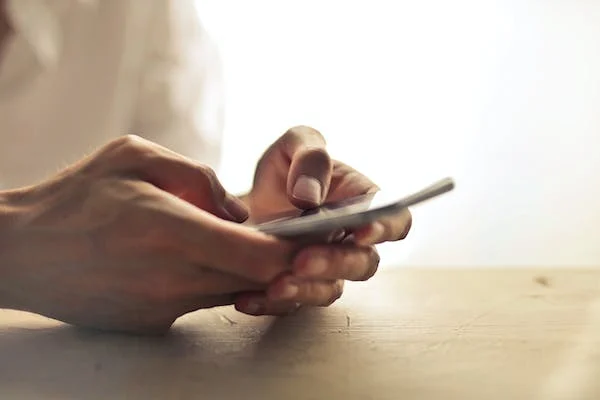
How do you embed a Google Form in WordPress using mobile? Here are eight steps:
- Open the form on your computer.
- Click the “Embed this form” button.
- Copy the resulting code and paste it into your WordPress blog post or page.
- Change the title of the form to match your content.
- Select whether you want people to be able to submit their data via email or via Google Drive (if you’re using that feature).
- Click “Embed.”
- Copy the resulting code and paste it into your WordPress post or page’s footer area (or anywhere else you like).
- Congrats! Your Google Form is now embedded in your WordPress blog post or page!
Why Use Google Forms with WordPress
Google Forms are one of the most popular tools used by WordPress users to gather data. They provide an easy way for users to input data and submit it to a Google spreadsheet. This makes it easy for users to analyze their data and decide based on it. Using forms with WordPress allows users to collect data from a larger audience than they would be able to rely on just one method of collecting information.
How to Use and Embed Google Forms with WordPress

WordPress users can easily embed Google Forms within their websites using the WordPress forms plugin. This plugin provides users with a simple interface for creating and managing forms and the ability to send data collected via forms to Google Sheets. This plugin also allows users to embed custom Google Maps markers within their forms to provide customers with location-based information.
Conclusion
In conclusion, using google forms for your WordPress site can be a great way to gather data from your visitors. Using the form features in WordPress, you can easily create and manage forms and send the data collected from the forms directly to your database. This makes it easy to keep track of your visitor data and quickly respond to questions or requests.
Was this article helpful? Let us know in the comments.
FAQs
Can I use Google Forms with WordPress
Google Forms can be used with WordPress to gather data from your users. Using Google Forms, you can easily create surveys, ask questions, and receive feedback from your audience. Additionally, forms can be embedded within your website or blog, making it easy for visitors to complete them.
How do I add a form to WordPress without plugins?
Adding a form to WordPress without using plugins can be a challenge. Here are some tips for getting started:
- Browse the WordPress Codex for instructions on adding forms. There are several different ways to do this, so find the approach that works best for you.
- Look for tutorials or article fragments on the WordPress blogosphere that offer helpful tips and advice.
- Use Google search to locate existing plugin forms or add-ons that can help you get started.
- Experiment with different methods and designs until you find something that works well for your site and users.
- Remember that forms will need regular updates as new features and changes are released in WordPress. Always check back often for updated information and advice on implementing Forms in WordPress without plugins!
How do I embed a Google Form with an HTML upload?
If you want to embed a Google Form with an HTML upload, here’s how:
- Add a <form> tag in your HTML document and paste it into the code below.
- Inside the form, add a <input type=” file” name=” file”> tag for the file input and paste it to the path to your Google Forms file.
- Add a <button> tag for the Submit button and paste in the following code:
- Save your HTML document and upload it to your site!