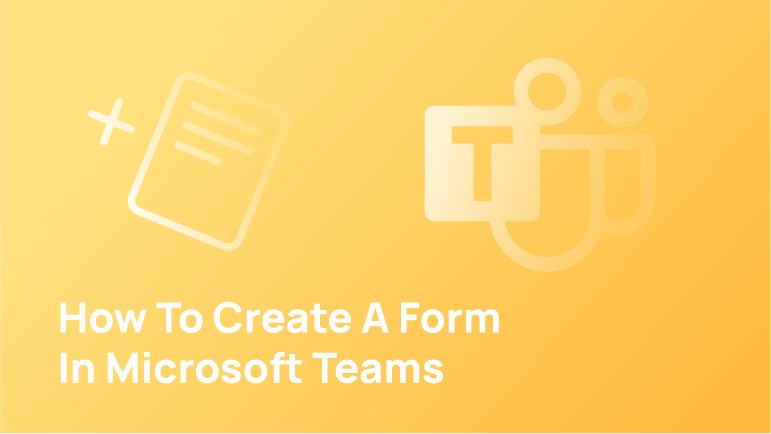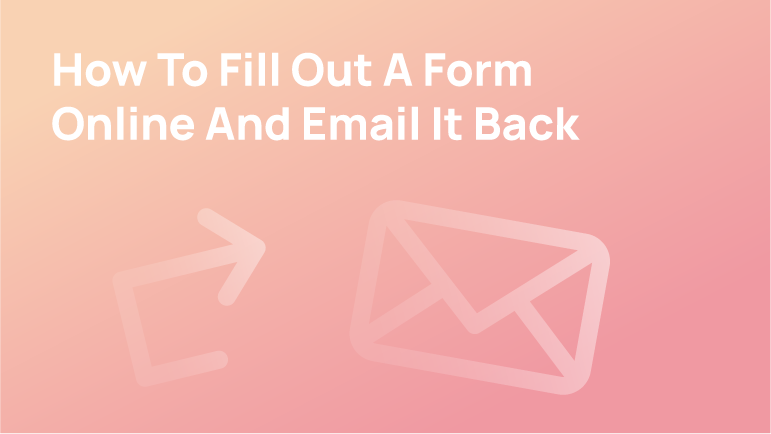Microsoft Forms
Microsoft Team or MS Teams provides a user-friendly interface for building online forms and surveys. Microsoft Team is a web-based platform that lets you build online forms and surveys using your favourite design tools. Microsoft Form has an intuitive drag-and-drop interface which makes it easy to create interactive forms in minutes.
Creating forms using Microsoft Team or MS Teams is a tool available in the Microsoft Office 365 suite, but the process can also be done on any device with internet access.
Microsoft Forms are used by businesses to collect feedback from their customers or employees. They can be created for any purpose, such as a survey about the customer’s experience, feedback on how the business is doing, work evaluations, etc.
They also allow users to build simple surveys for collecting data about their business and its customers/employees.
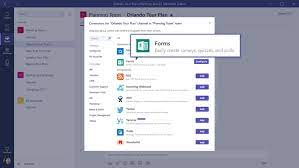
How To Create A Form In Microsoft Teams
Microsoft Forms can help you collect data quickly, set up questions and reports, and integrate with the Power Platform. In this guide, I’ll walk you through how to create them in Microsoft Teams or MS Teams using Microsoft forms!
Opening Microsoft Forms
Opening forms with the Office 365 apps and services is an accessible function. Selecting the correct in-app result is typically done by either searching for it or going to https://forms.office.com directly.
Starting Your First Form
Effective teamwork is essential for making any company productive. Testing the effectiveness of your team functions can be done through teamwork evaluation surveys. Today, we will review a recent project and provide feedback to the business. First, go to our Forms menu on the left and click on New Form.
You’re just a few steps away from starting your first form. Be sure to give it a name that you’ll remember to track your form response down the road better—blog Questionnaire – A project that provides multiple functions. Upon clicking the project title, it splits into 2 bars: the Title bar and the Description. One can also add an image to a title to make it more dynamic and engaging.
Adding Questions
It is pretty easy to add and change questions in the survey. Take a look at each kind of question we’re covering and see how to use it in the questionnaire. To implement, just click on the “Add new” button.
Choice
There are many different questions, and multiple-choice is just one example. We will look at other types of questions in a later lesson. We have all been there, trying to figure out multiple-choice answers in an exam. You know where they are, and all you need to do is click on the button, fill out your question, and assign as many answers as possible.
There are different ways that you can answer the prompt. If you need to add anything at all, you can easily click on the “Add Option” or “Add ‘Other’ Option” buttons. You will now notice a little toggle in the corner labelled “Multiple answers,” which will let you select more than one answer, and changing that to “Required” will only allow users to submit form responses when prompted.
You’ll just need to click the Add New Button once you’ve answered your questions.
Text
After the multiple-choice question, there is a button for your following test questions. It is possible to ask any question you want in this one. You can choose between a Short Answer and a Long Answer, which will allow the users to type as much or little as they need. As of writing this text, the maximum allowed length is 4000 characters.
Once you add your question, we can perform the steps as before: click add new.
Rating
There are various values for ratings. On a 1-6 scale, how much did you like, agree with, or even dislike what I said? The number of stars you choose to use can depend on your mood.
Date
A date question is one of the most accessible questions on this website. Just add it to your task and click “date.” From there, it will automatically fix any other data-related issues for you.
Conclusion
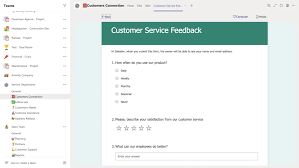
Blueshift provides various services, including cloud-based software and hardware integration, IT consulting, and legal advice. Our staff is here to help you navigate Microsoft 365. You will learn more advanced features later! Here is how to create your first form in Microsoft Teams.
FAQs
How do I get form responses from my team?
The form responses will be sent to you at the email address. You can also set up a specific email address for your team. I would recommend that you send this out to your team so they know what is expected of them and how they should respond when asked a question.
How do I use forms in Teams chat?
Chat is a great way to communicate with your team in a short period. You can use it for quick updates, announcements, and questions. However, if you want to use the forms app in Teams chat, there are some things you need to know. Forms apps are text-based messages that allow users to input data and send it back and forth between themselves. They can be used for many different purposes, such as asking for feedback or input on ideas or products.