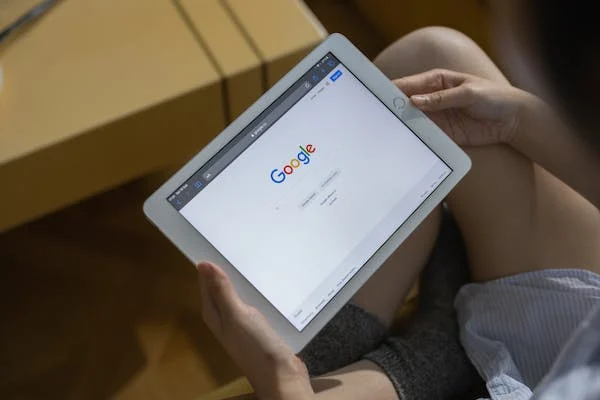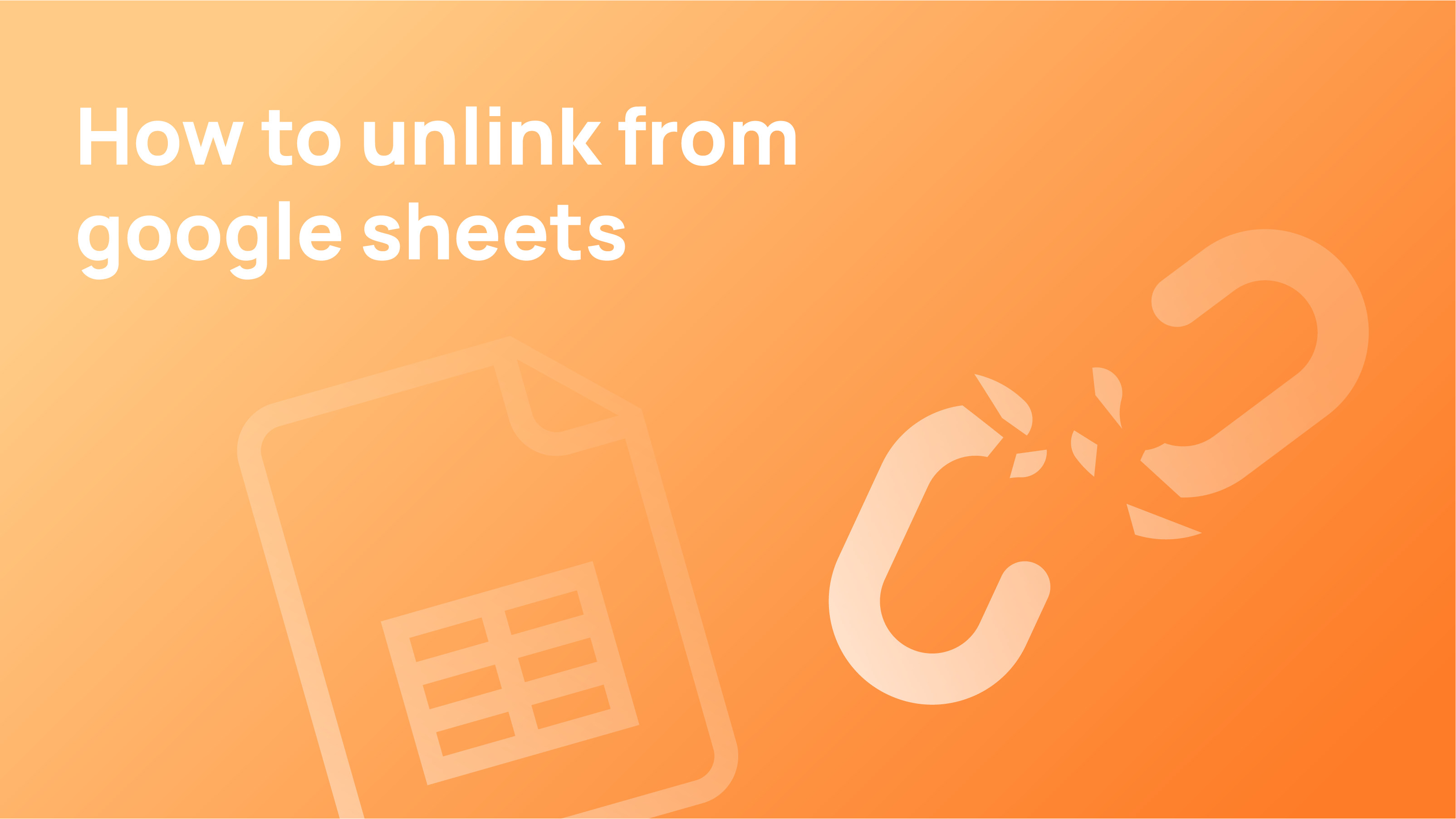Google Forms can be a great way to gather data from your students or employees, but how secure is it? In this article, we’ll discuss the different security features of Google Forms and how they can help protect your personal data.
Google Forms: How it Works
Google Forms is a form builder that lets you create custom forms, surveys, and questionnaires. Forms can be used to gather data from users, collect feedback, and track user engagement.
By default, forms are accessible through Google’s Search Engine Results Pages (SERP). You can also embed forms on your website or blog. Once a form is submitted, Google will process the data and notify you about the results.
How Secure are Google Forms?
Google Forms is a free online form builder that allows users to create and submit forms anonymously. Forms can be accessed from any web browser, and data entered into forms is not accessible by Google or the form creator.
However, sensitive data entered into Google Forms is vulnerable to attack if unprotected.
Forms created with Google Forms are not secure if they are not password protected. Unsecured forms can be easily accessed by anyone who knows the form’s URL, and data entered into unsecured forms is susceptible to being stolen by attackers.
Always password-protect your Google Form submissions with a strong password to protect your data.
Understanding The Basics Of Privacy of Google Forms
Your content is stored securely.
The form data you submit to Google forms is securely stored on our servers. This means that no one, not even Google, can access the information you submit.
Google Forms do not use your content for advertising.
Google Forms are a great way to collect data from your audience, but Google does not use your content for advertising. This is a big contrast to other forms, such as SurveyMonkey and Zoom, which place ads on the forms that users fill out.
How to Password Protect a Google Form
If you want to password-protect a Google Form, there are a few different ways to go about it. You can use the form’s built-in password protection, or you can use an online password manager. Additionally, you can create your password-protected form using HTML and JavaScript.
Built-In Password Protection
Google Forms are a great way to collect data from your audience. However, if your form is publicly viewable, others can see the passwords that people have inputted. To protect the passwords, you can use Google’s built-in password protection.
First, go to Forms settings and select Password Protect Form. You’ll be prompted to create a password (which you’ll need to remember). Next, select Create New Rule and enter the following information:
Form Name: My Google Form
Form ID: 9df4d2f1-b975-4cb7-a5e8-baa1c705fdcd
Rule Type: Password Protection
Rule Description: This rule will prevent anyone except those who know the password from viewing the form. Enter your desired password here.
Ways to Protect Google Forms from Spamming

Method 1. Password protection
If you want to password-protect a Google form, there are a few built-in security measures that you can take.
- One option is to use the form’s “password protected” field. This type of protection requires you to enter a password before the form can be submitted.
- If you want your users to be able to view the forms without entering passwords, you can use the “viewable by everyone” setting.
- You can also restrict access to specific users by assigning them unique passwords.
Method 2. Limit only one response
- Open up your Google form.
- Press Settings.
- The Limit to 1 response checkbox should be selected in the General tab.
- When you’re finished, any respondents who aren’t logged into their Google accounts won’t see anything.
- They will be blocked from submitting another form of spam in the future.
Method 3. Simulated CAPTCHA
This technique depends on the Captcha for Forms form plugin to function. Without compromising flexibility, it increases security by another layer. For responses, the add-on introduces a dynamic captcha code challenge.
The application can often expire the captcha, as opposed to the dilemma using a password method described above, making it impossible to receive spam answers.
- Install and download Captcha for Forms. Follow the installation manual in its entirety.
- Once the installation is complete, select Captcha for Forms from the menu.
- Turn on Enable Captcha in the sidebar that pops up.

Three Ways to Secure Your Google Forms and Improve Privacy
Google Forms are a great way to gather personal data from your audience, but they can also be an open invitation for hackers. Here are three ways to secure your Google Forms and improve privacy:
1. Use a Secure Connection: Make sure your Google Form connection uses a secure protocol, such as HTTPS. This will help protect your data from being intercepted by unauthorised users.
2. Use a Unique Identifier: Give each participant a unique identifier (username and password, for example) to keep track of who has enrolled in the form and answered questions. This also helps you keep track of responses and answer requests from specific participants more easily.
3. Encrypt Your Data: When you store or transmit information in Google Forms, use encryption to protect it from prying eyes.
Conclusion
Google Forms is a free online form builder that allows users to create and submit forms easily. However, with so many people using the service and forms being shared online, it’s important to ensure the security of your forms. Here are some tips for securing your Google Forms:
1. Use a strong password: Make sure your password is at least eight characters long and includes at least one number and one letter.
2. Don’t share your password: Never share your password with anyone, even if they seem trustworthy. Anyone who knows your password can access your form submissions.
3. Enable two-factor authentication: This will increase the security of your account by requiring you to enter not only your password but also a code sent to you via text or email.
Was this article helpful? Let us know in the comments.
FAQs
Can anyone see my Google Forms?
If you want people to be able to see the form, you’ll need to make it publicly accessible. There are a few ways to do this.
- One way is to upload the form to Google Drive and make it publicly available. This is the easiest option, but it doesn’t give people full access to the form.
- Another way is to create a web page that includes the form and makes it publicly available. This option allows people to access the form from anywhere, but they won’t be able to save or print it.
- The last option is to embed the form directly on your website. This gives people full access to the form and allows them to save and print it.
What are the advantages of using Google Forms?
Some of the advantages of using Google Forms include the following:
- Forms can be easily created and modified by users.
- Forms can be shared with other users or organisations.
- Forms are interactive, meaning respondents can respond to questions by clicking on buttons or completing text fields.
- Form data can be exported in various formats, including PDF and CSV.
What are the disadvantages of using Google Forms?
Google Forms are a great way to collect customer data from your audience, but they have some disadvantages.
- Google Forms can be less reliable than other methods of data collection.
- Google Forms can be less user-friendly than other methods of data collection.
- Google Forms can be less effective when soliciting feedback from your audience.
- Google Forms can be difficult to manage and keep up with as a business.